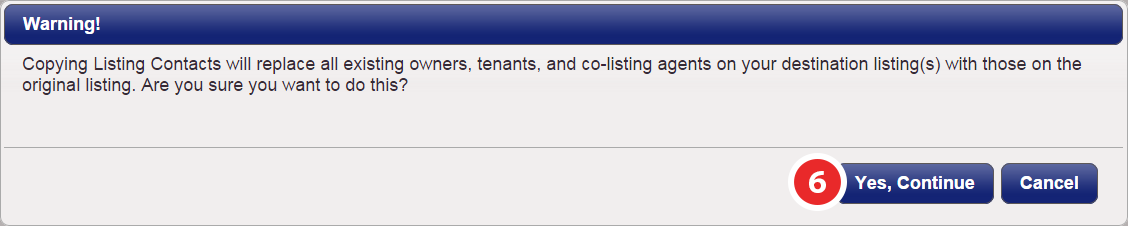Copy Instructions
Overview
When you relist a listing, you can use the Copy Instructions feature to easily transfer all of the settings and contact details from a current listing to a new one.
Getting Started
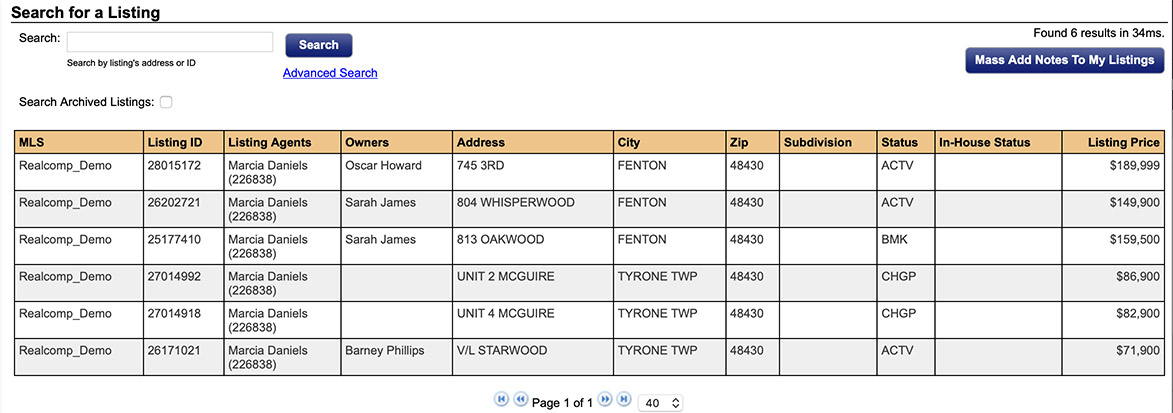
Step 1
Click on the My Listings tab, then My Listings in the drop-down
Step 2
Select the listing that has the instructions you want to duplicate.
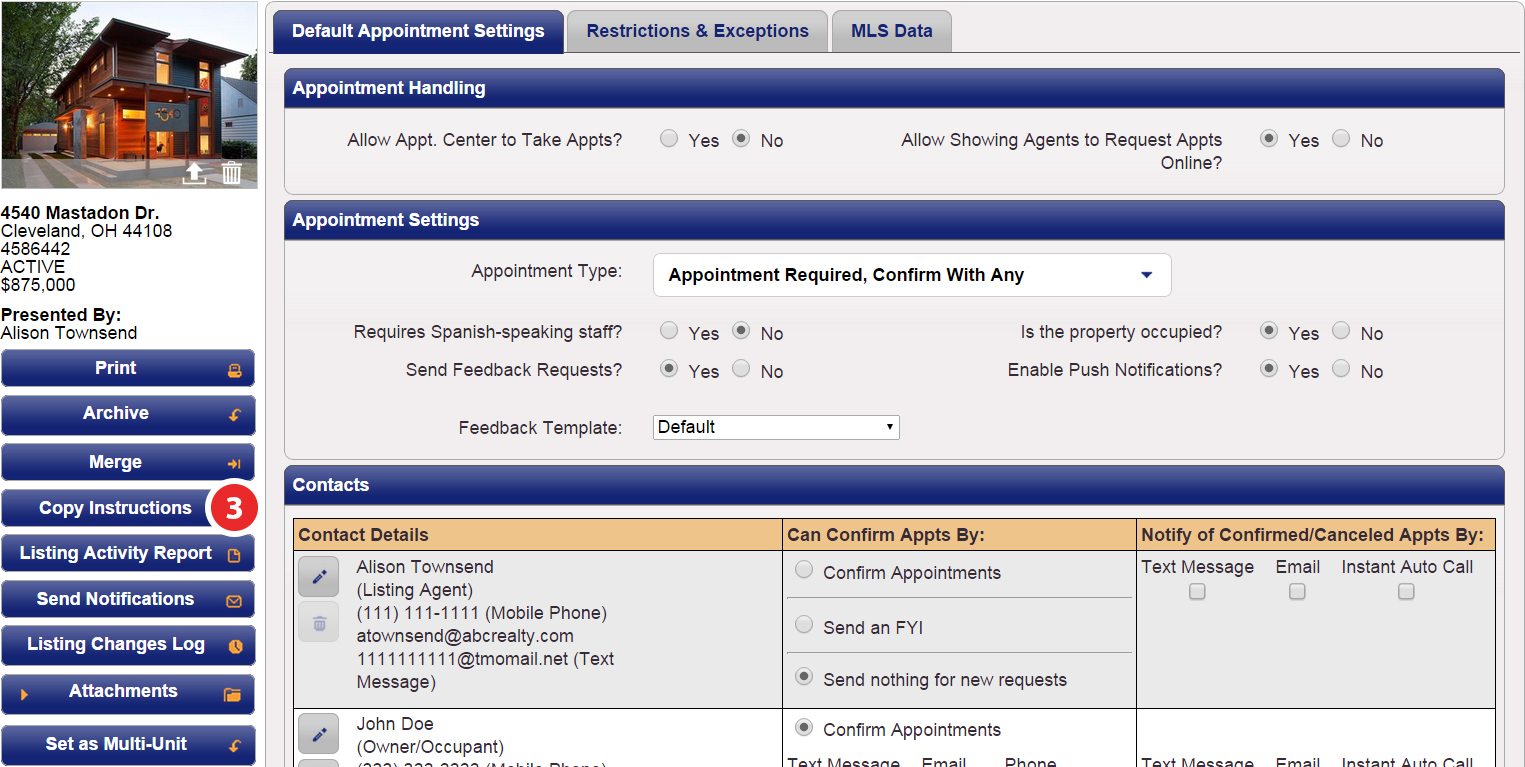
Step 3
Click the Copy Instructions button
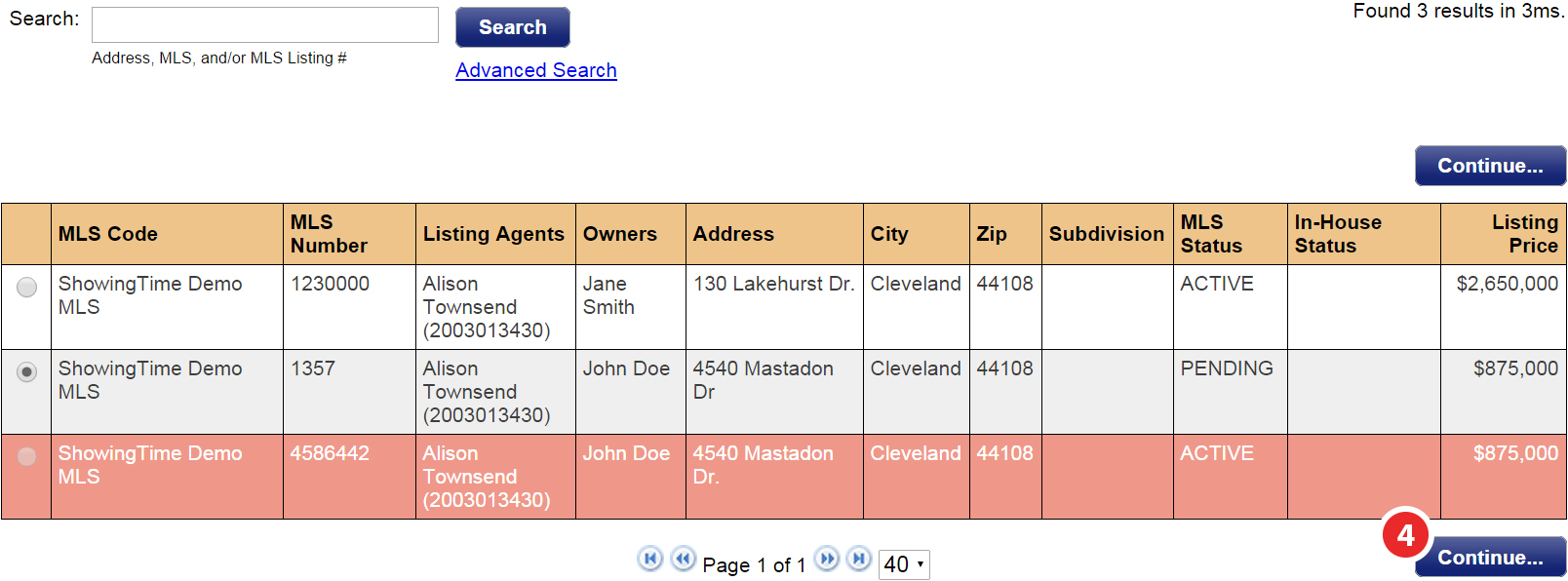
Step 4
The listing you have selected to copy instructions from is highlighted. Select the listing you would like to copy them to, then click Continue
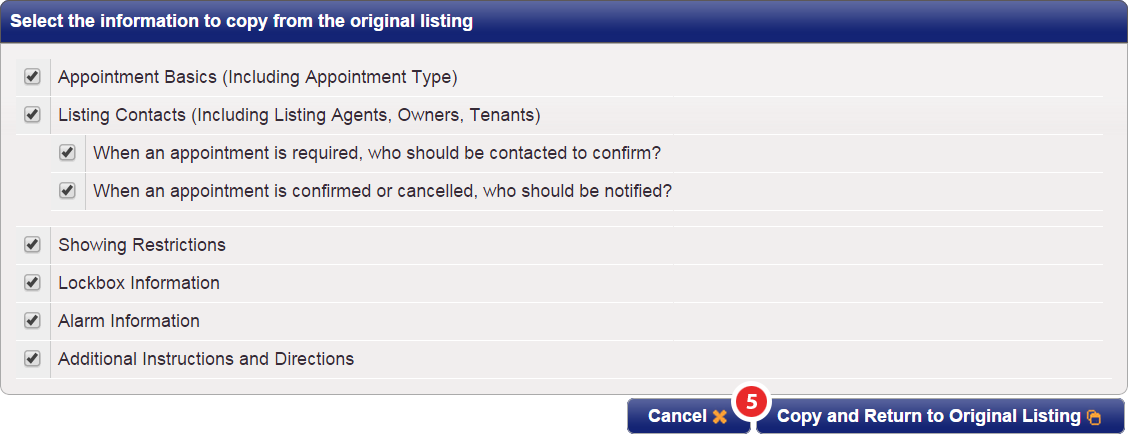
Step 5
Select the information that you would like to copy from the original listing, then click Copy and Return to Original Listing