Merge
Overview
The listing merge feature on the worksheet allows you to consolidate a listing's data into one primary listing record. This means combined listing activity and feedback on a single page, making it easier to access and track.
Merging a Listing
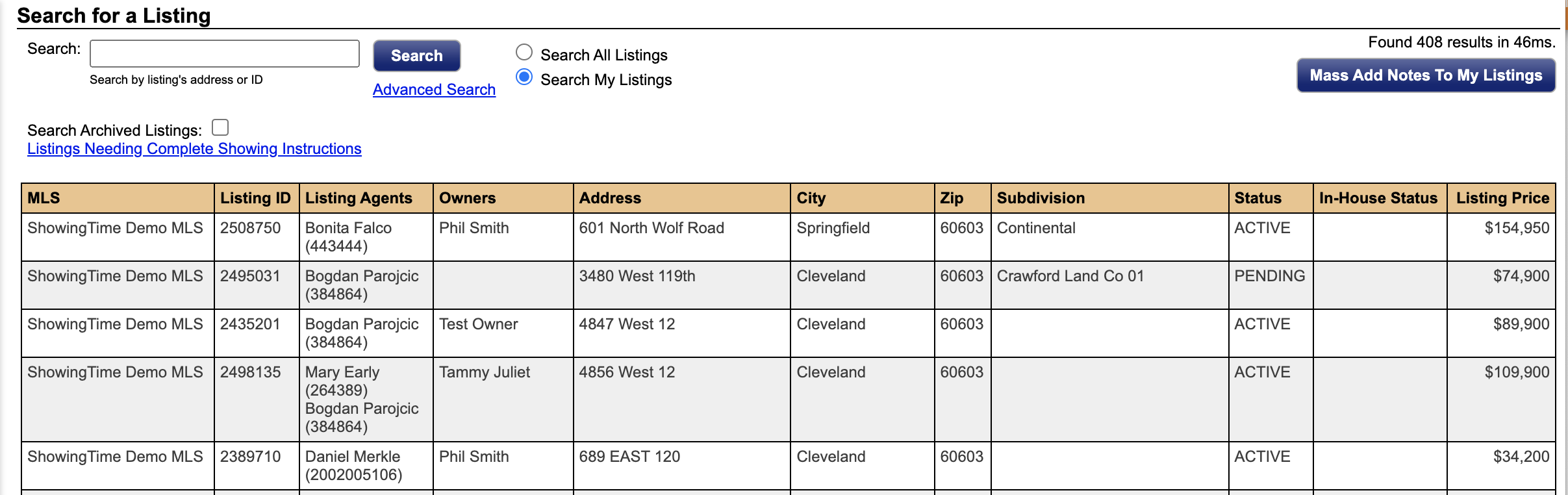
*As an agent with staff or manager rights, you will have the option to search all listings or just your own. As an agent, you will only be able to see your listings.
Step 1
Click on the My Listings tab, then My Listings in the drop-down
Step 2
Select the listing you would like to merge, starting with the 'active' MLS status record

Step 3
Click the Merge button
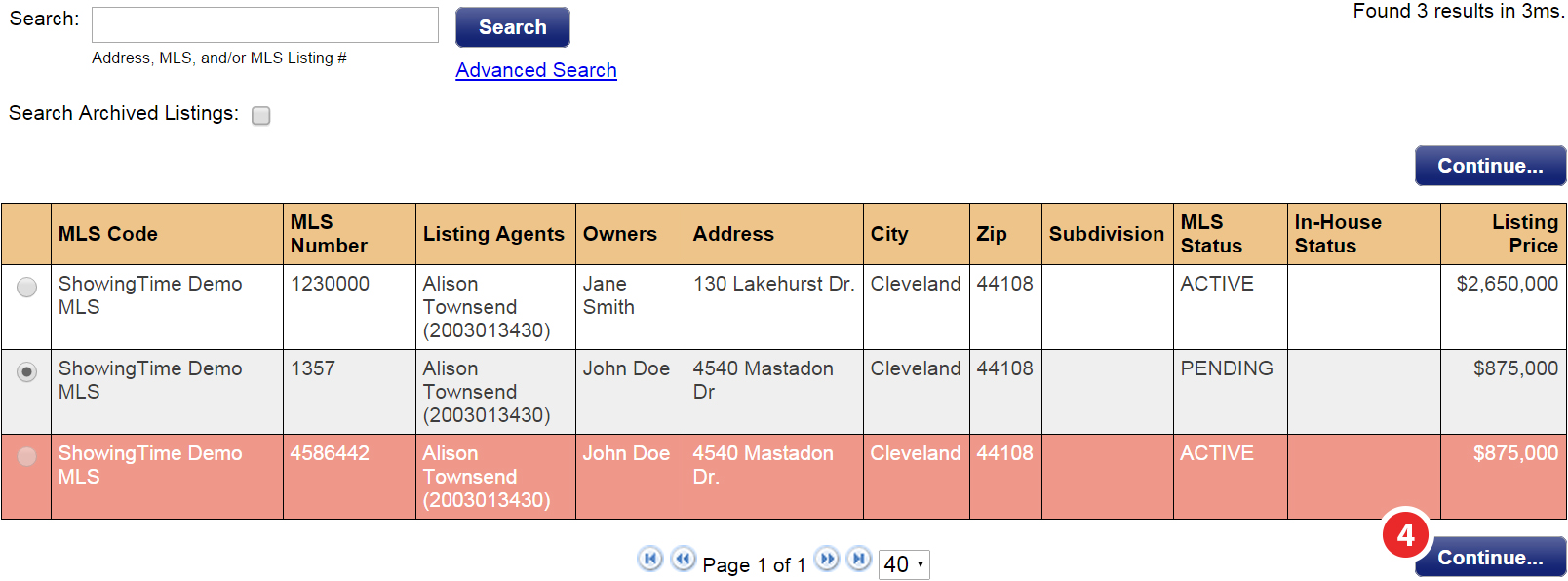
Step 4
The listing you have selected to merge will appear highlighted. Select the listing you would like to merge it with, then click Continue
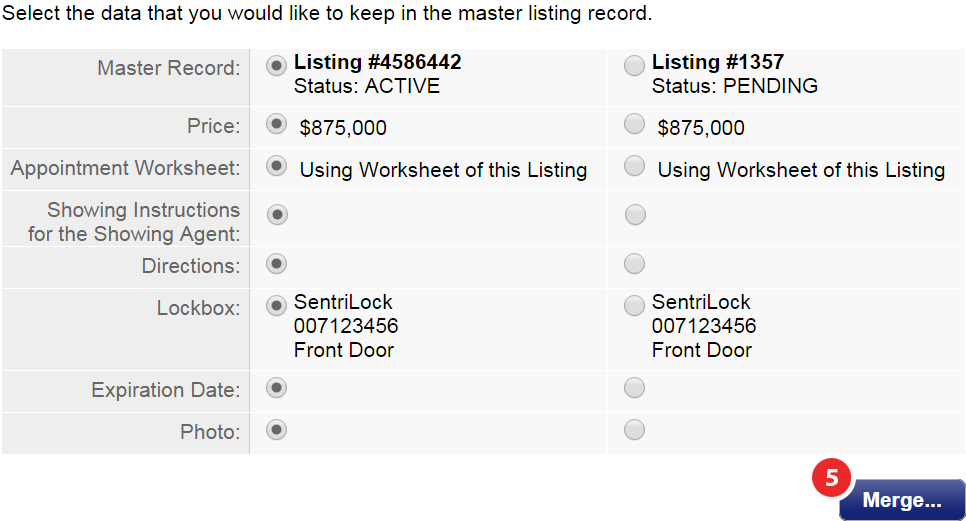
Step 5
Select the data that you would like to keep in the primary listing record, then click Merge
Un-merging a Listing
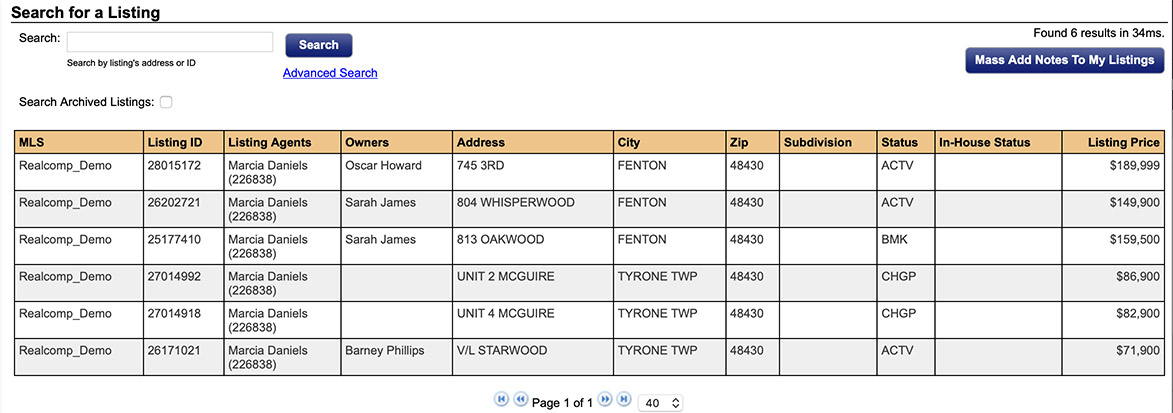
Step 1
Click on the My Listings tab, then My Listings in the drop-down
Step 2
Click on the primary listing record

Step 3
At the top of the listing worksheet, select the MLS Data tab
Step 4
Under the 'System Information' section, click on the Primary Record link for the merged listing



