Contact Methods & Management
Overview
The listing worksheet defines who should be contacted and what will happen when appointments are requested. The easiest way to reduce the steps required to get showings confirmed is to add ‘listing contacts’. Listing contacts can be agents and sellers, office admins, and property managers. Keeping listing worksheets up to date will:
- Make the appointment confirmation process clear
- Provide up-to-date notes for buyer's agents
- Send correct showing instructions for confirmed appointments
- Honor lead times and blocked-out times to accommodate sellers
Contact Methods
Agents using the ShowingTime Appointment Center Service can have different communication methods. We provide agents with the following methods to be informed of showings or informed of Confirmed or Cancelled appointments.
- Phone
These can be either a live call with a Customer Service Representative (CSR) or automated (Instant Auto Call) with our ShowingVoice Service. Calls marked to be handled by ShowingVoice will go out along with notifications set as either Email, Text Message, or Push Notification. Calls marked to be handled as a live call will typically be delayed 30 minutes to allow any form of automated notification to be replied to, if ShowingTime has not received a response within the 30 minute wait time, then live calls will be placed. - Email **
(Electronic Mail) is a service that was introduced in 1993. ShowingTime uses email as a base for almost all of our communications. - Text Message **
Also known as SMS (Short Messaging Service) has been a vital communications tool since its introduction in 1992. All ShowingTime Appointment Center Customers will have 2-way SMS. Notifications of appointments & status are sent instantaneously, these messages can be replied to with either a 'Y' to confirm a showing, or 'N' to decline a showing. - Push Notification
Push Notifications are a style of Internet-based communication. Push notifications allow ShowingTime to send requests, the status' of appointments, as well as any other message pertaining to a showing or feedback, directly to your phone to keep you informed.
Push notifications are only available if you have the ShowingTime App installed.
Related Page: Mobile: Push Notifications
Contact Management
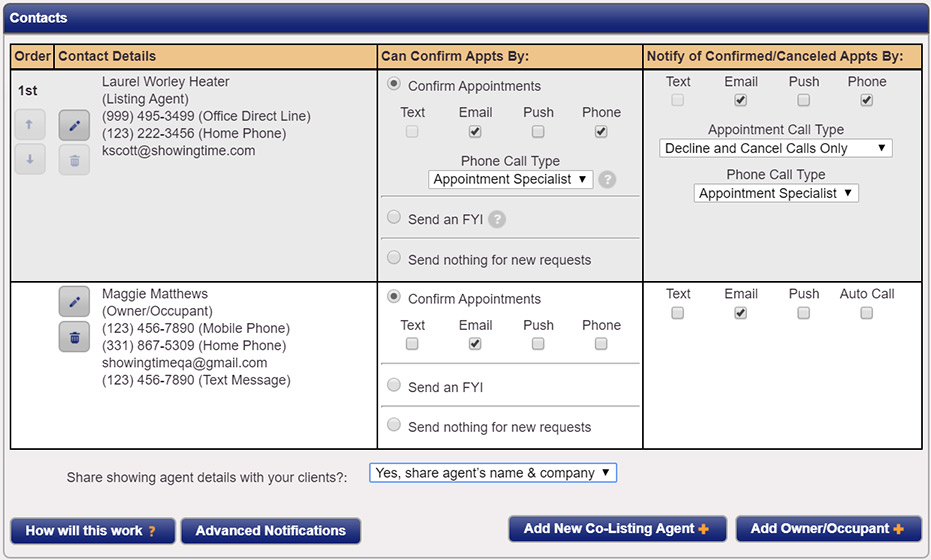
Can Confirm Appts By
This section allows you to configure any contact method of notification when appointments are scheduled. Options are dependent on the appointment type selected.
- Confirm Appointments
This allows you to configure contact notifications for which the contact needs to be part of the confirmation process. - Send FYI
Allows you to configure any contact to receive notification of a scheduled appointment for which the contact is not needed for the confirmation process - Send nothing for new requests
It allows you to configure the contact to not receive any form of notification when appointments are requested.
This section allows you to configure any contacts method of notification when appointments have been confirmed or canceled.
From the Listing Worksheet, you can choose to share the buyer's agent details with all of the contacts on the listing. You will have four options to display or hide this information.
Members are advised to never forward ShowingTime notifications. Read more.
- No, do not share
- Yes, share agent's company only
- Yes, share agent's name and company
- Yes, share all agent contact details
No information will be visible to the listing contacts. They will be shown a message telling them to contact the listing agent for more details.
Only the agent's company information will be visible to the listing contacts.
The agent's name and the company will be shared with the listing contacts.
The agent's phone number, email address, name, and company information will be visible to the listing contacts.
Members are advised to never forward ShowingTime notifications. Read more.
Buttons

A quick explanation of how contacts will be handled with the current configuration

Advanced notifications alert selected listing contacts when an appointment request is in danger of being missed, declined, or canceled.

It allows you to add a Co-Listing Agent to your listing. Agents will only be available if they are located in the same office

It allows you to add a Seller or Tenant to the listing.
Management Buttons

These buttons are used for moving contacts to adjust the call order when the Appointment Center calls for confirmation.

Used to deleted contacts from a listing or an exception. Contacts can only be removed from the listing if they are not associated with an exception.

Used to edit a contact's details. See the Editing Contacts section below.

Used to move contacts between units for listings configured as multi-unit.
Editing Contacts
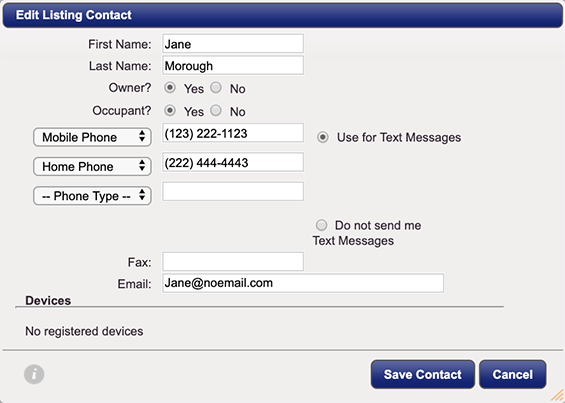
ShowingTime will always call contacts in the order that their phone numbers are listed on this form.
Approval/Confirmation
In some markets, the ability of the listing agent to accompany the buyer's agent will exist. In these markets, the listing agent can choose to confirm or deny a request before an owner or occupant is made aware of it. The listing agent can choose to allow the contact to be first in line to approve these requests or to wait until the agent is sure the showing will fit into their schedule.
Enabling & Disabling Text Messaging
Text Messaging options will only show when a contact has a phone number and the phone type has been changed to "Mobile Phone"
Enabling & Revoking ShowingTime App Access
Mobile App access is only provided to sellers or tenants if they have a valid email address on file. Once they log in, their devices will show up under the Devices section. Sellers & tenants are not restricted to the number of devices they can have authenticated at one time. If there are many contacts for a listing, it's better that each contact is listed separately. Activities and actions are then logged and associated with the correct contact.
In order to revoke access to a specific device, click on the Remove ShowingTime Access For This Device button.


