Listing Setup Recommendations
Listing Setup for More Showings over fewer Days On Market (DOM)
Being at the forefront of appointment data, ShowingTime has a unique perspective on showing trends. Sifting through the numbers we were surprised to discover the correlation between the average number of showings per month on a listing and its appointment type. Listings that are set up to auto-confirm their appointments (we looked at listings that are occupied by homeowners and/or tenants) see on average 30% more requested showings, more confirmed appointments, and fewer cancellations.
Additionally, the number of showings during the first week has a strong correlation with a higher sold price and shorter DOM.
For sellers who would like plenty of time to prepare for a showing, Lead Times, and Showing Exceptions are perfect to help them feel that they are in control.
First week's showings and Days on Market(DOM) correlation
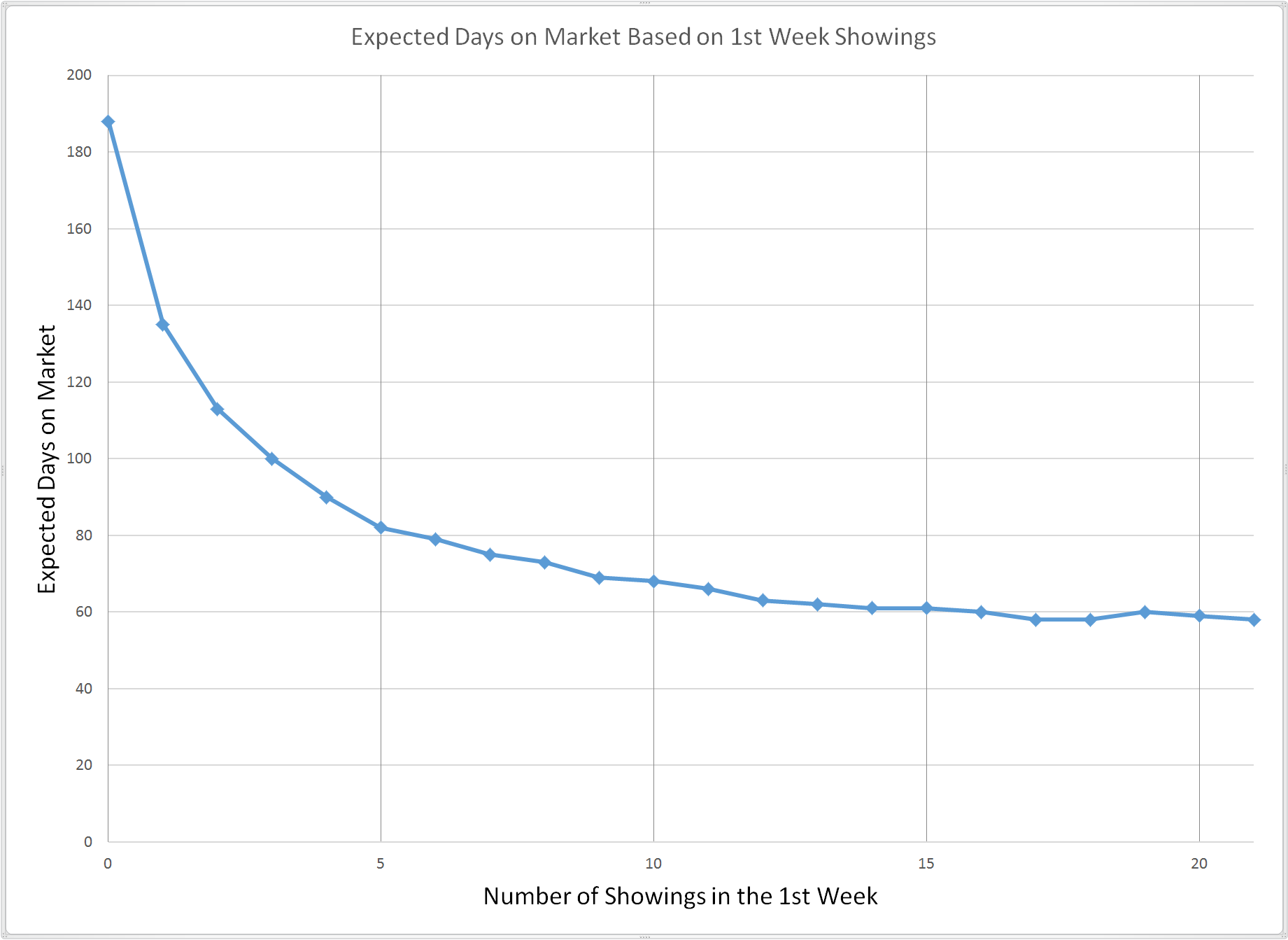
First week's showings and percentage of original list price received.
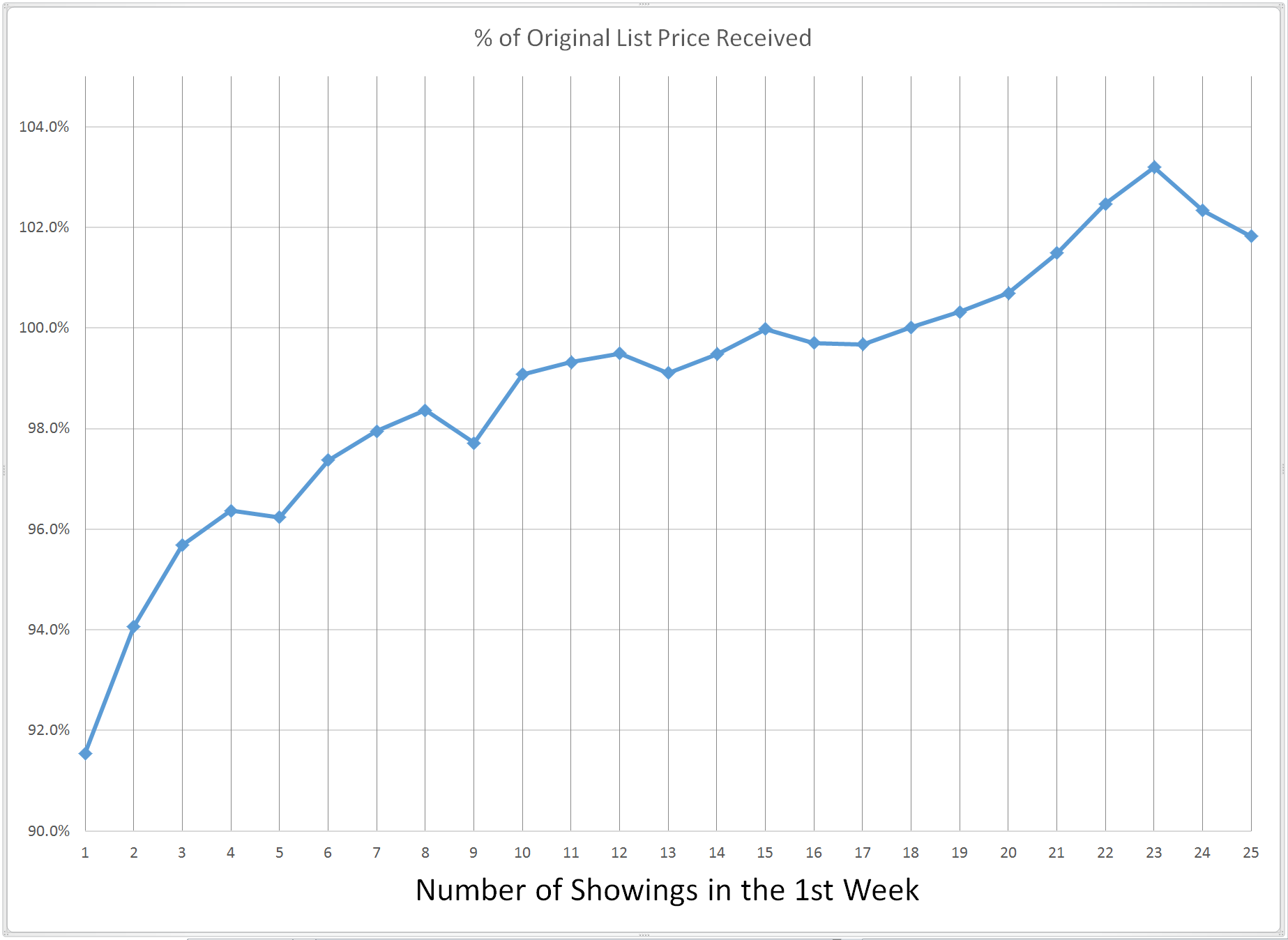
Listing Setup for Vacant Homes
Auto Confirm (Go and Show) is the recommended 'Appointment Type' for vacant homes on lockbox. This setting will alert ShowingTime to document the appointment request, review the rules and exceptions that you have configured, and confirm it. Both you and your sellers are notified using your preferred notification methods.
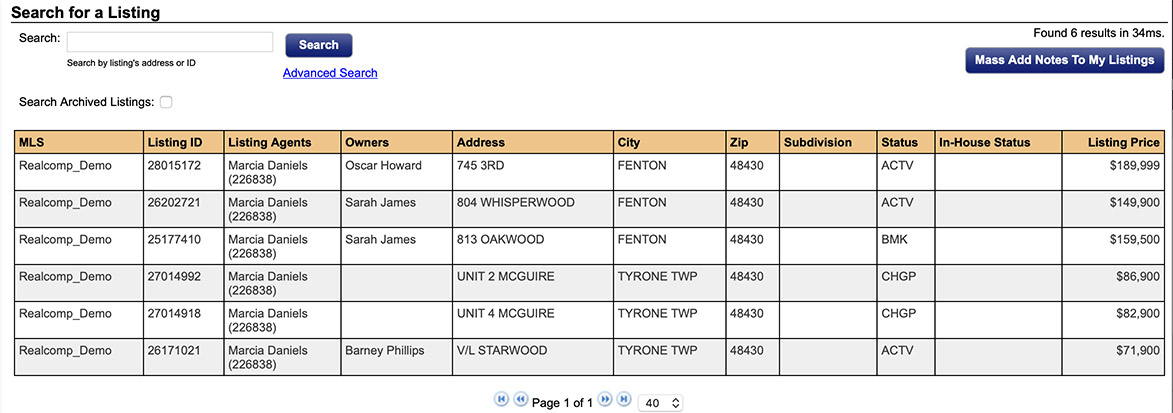
Step 1
Click on the My Listings tab, then My Listings in the drop-down
Step 2
Select the listing you would like to setup
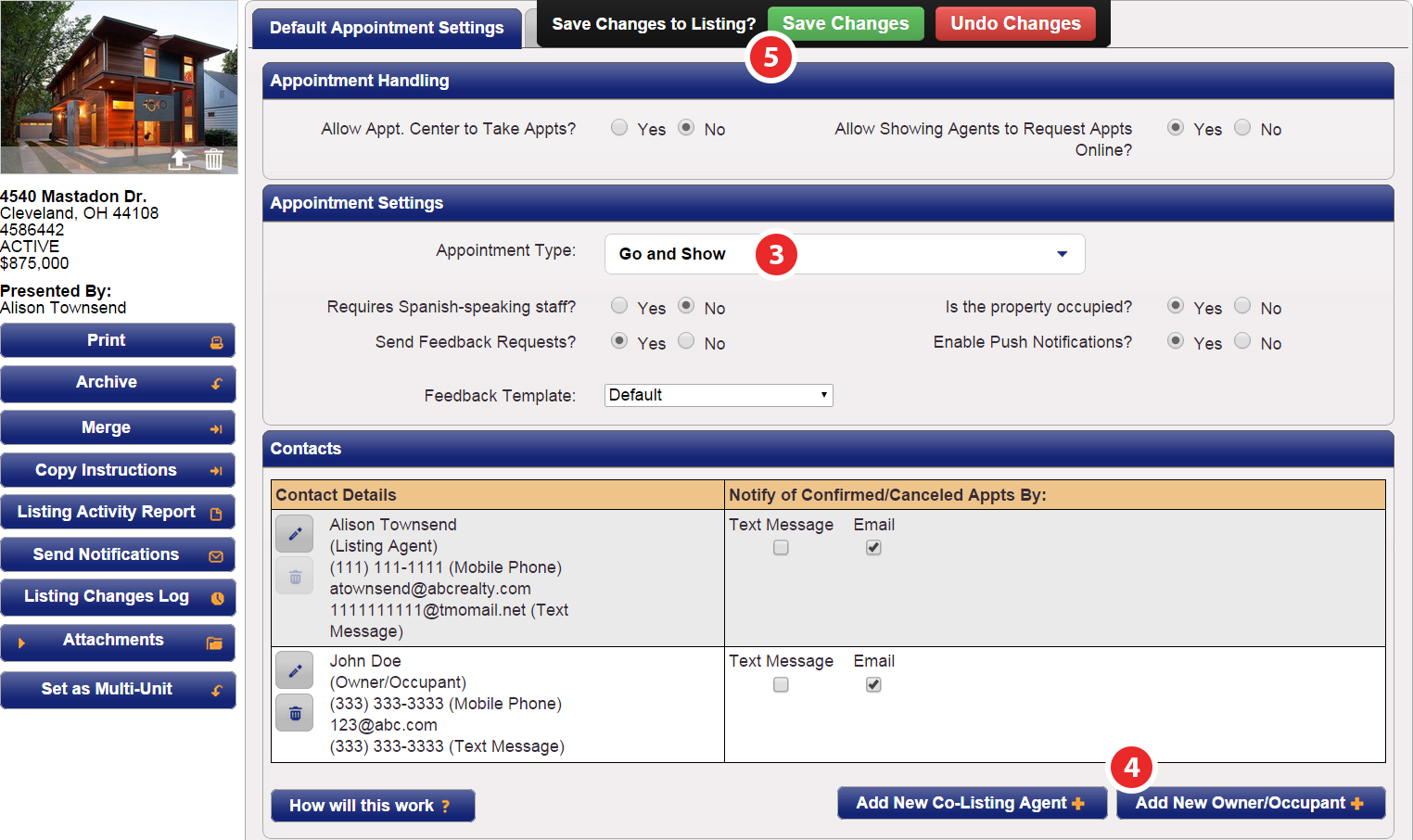
Step 3
Under 'Appointment Settings', set the appointment type to Auto Confirm (Go and Show)
Step 4
Configure the owner so they receive confirmed/canceled appointment notifications
Step 5
Click Save Changes
Using the Mobile App to set your Listings to the Auto Confirm (Go and Show) Appointment Type
Listing Setup for Flexible Sellers
Courtesy Call is the recommended 'Appointment Type' for homes with owner/occupants that are flexible. This setting will alert ShowingTime to document the appointment request, review the rules and exceptions that you have configured, and confirm it. Then a phone call will be placed to the designated contacts informing them of the confirmed appointment.
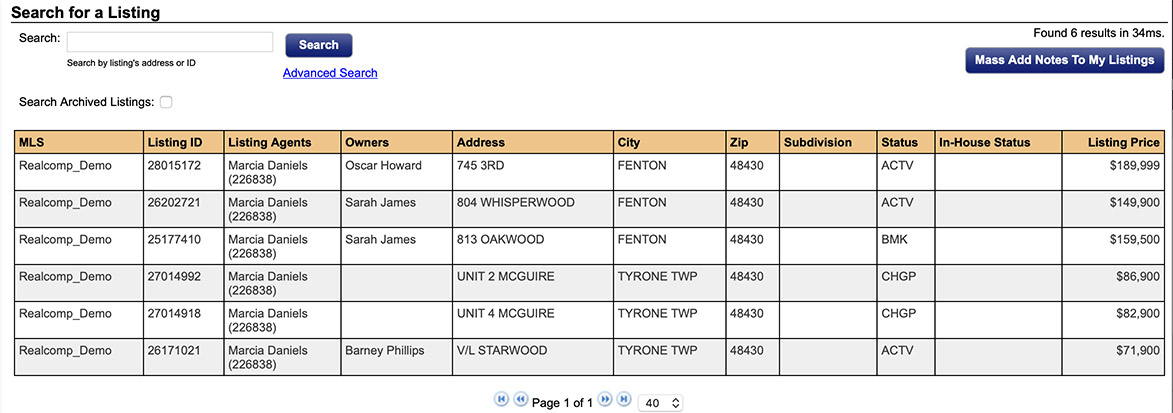
Step 1
Click on the My Listings tab, then My Listings in the drop-down
Step 2
Select the listing you would like to setup
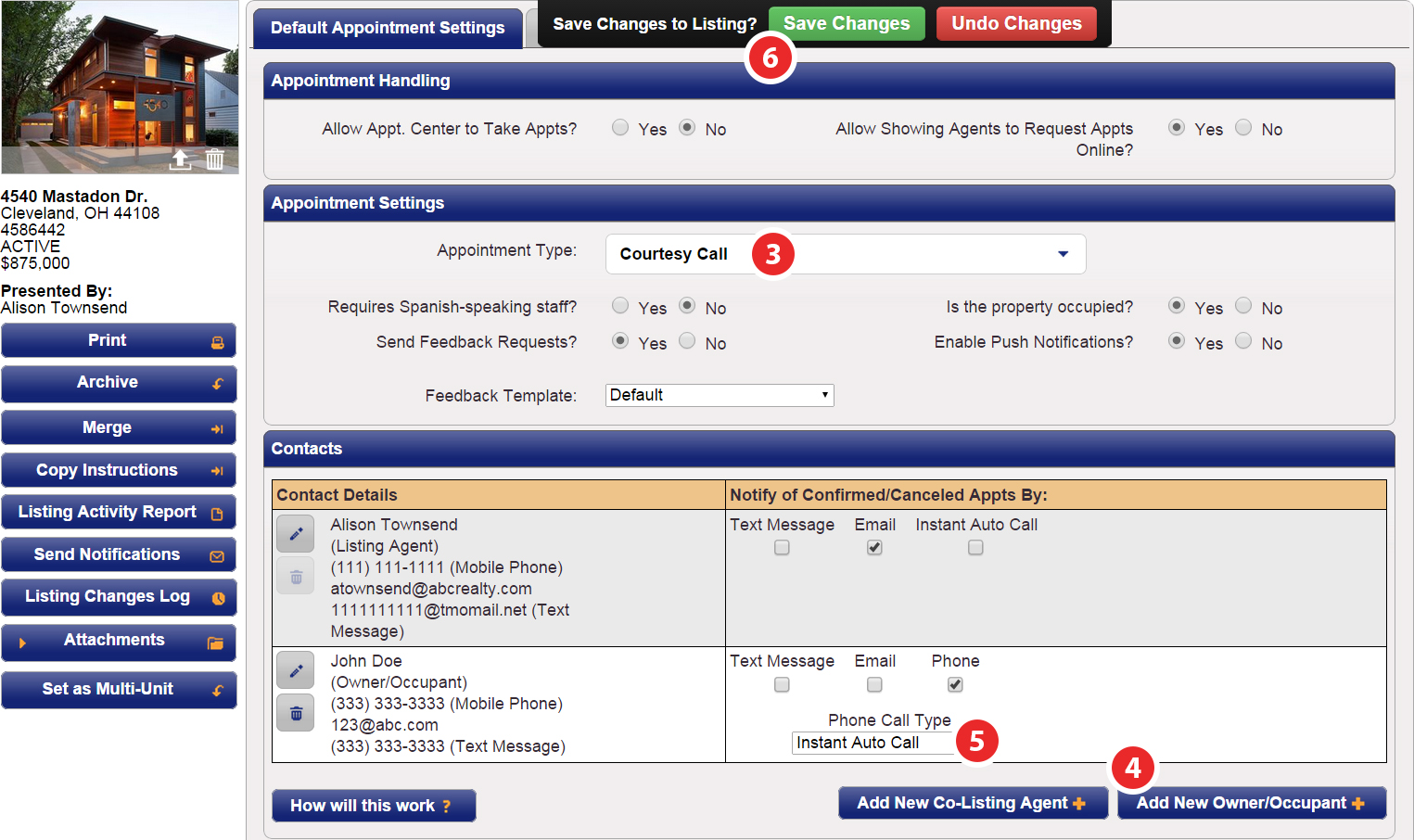
Step 3
Under 'Appointment Settings', set the appointment type to Courtesy Call
Step 4
Configure the owner/occupant so they receive confirmed/canceled appointment notifications
Step 5
Make sure the Phone option is checked, then select their preference for Phone Call Type
Click Save Changes
Listing Setup for Seller Occupied Homes
Appointment Required, Confirm With Any is the recommended 'Appointment Type' for occupied homes. This setting will alert ShowingTime to require permission from any of the designated contacts before the appointment is confirmed.
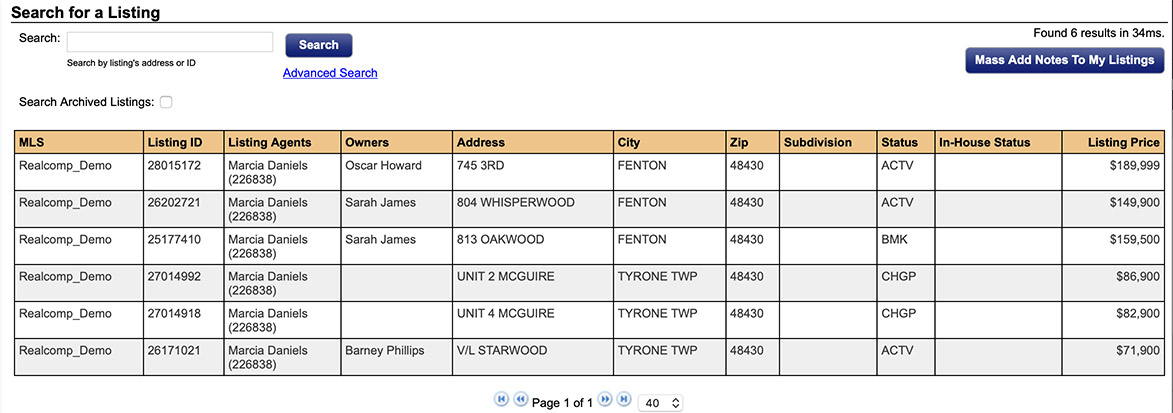
Step 1
Click on the My Listings tab, then My Listings in the drop-down
Step 2
Select the listing you would like to setup
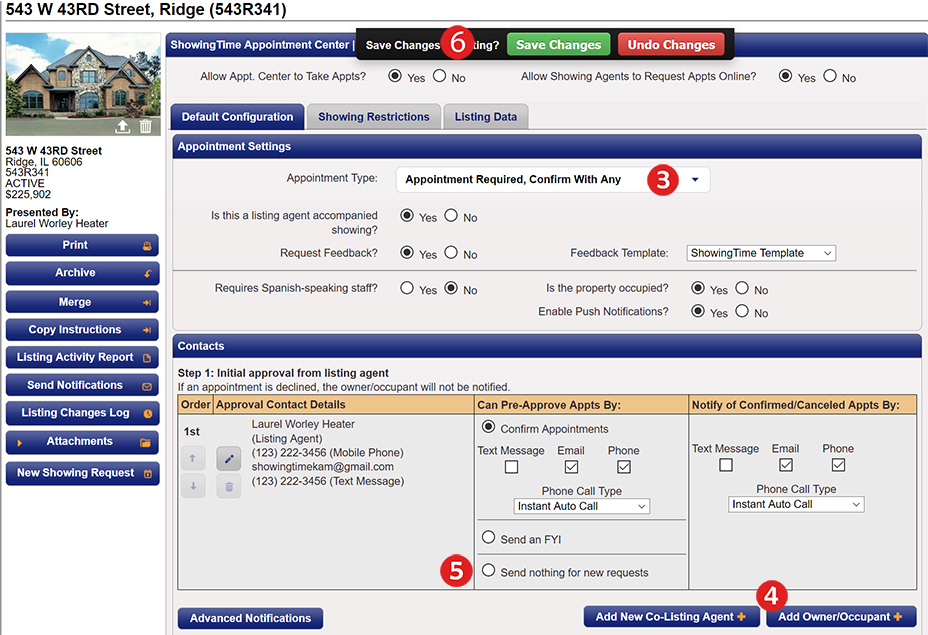
Step 3
Under 'Appointment Settings', set the appointment type to Appointment Required, Confirm With Any
Step 4
Configure the owner/occupant so they receive confirmed/canceled appointment notifications
Step 5
Make sure that the listing agent and/or the owner/occupant is set up to confirm appointments based on their notification preferences
Step 6
Click Save Changes


