Mobile: Listing Worksheet
Overview (Single Family)
The Listing Worksheet is the main driver for showings. Without basic instructions, access details and information, showings cannot take place. When a listing worksheet has been properly configured it requires minimal updates and provides a solid basis for how appointments will take place.
Resource: Office Instruction Form > Listing Worksheet

Listing Photo
Listing Photos are imported from the MLS but may be manually updated. In order to update your listing's photo, you will need to open the listing worksheet for that listing on the desktop version.
Listing Photos are imported from the MLS but may be manually updated. In order to update your listing's photo, you will need to open the listing worksheet for that listing on the desktop version.
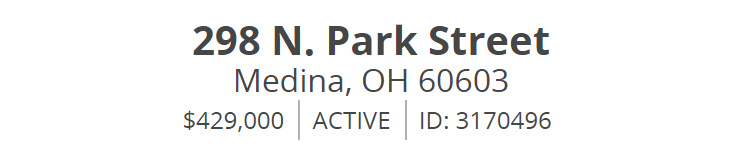
Listing Overview
A brief summary of your listing details, this includes the address, listing price, MLS status, and MLS number.
A brief summary of your listing details, this includes the address, listing price, MLS status, and MLS number.
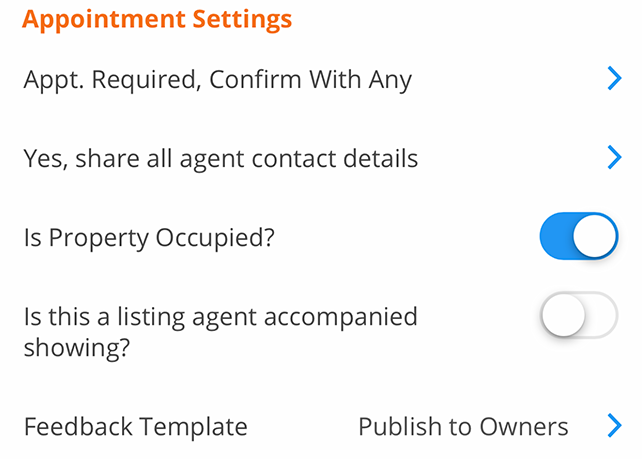
Appointment Settings
This contains options to configure your listing's appointment type, occupancy, and which feedback request template should be used.
Read More
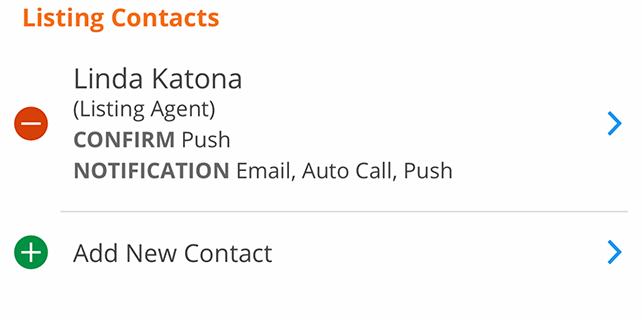
Note: When you make a change to a setting on the mobile listing worksheet, you will not see a save button. Your changes are automatically saved once you go back to the previous screen.
Listing Contacts
This section allows you to add or edit contacts and their contact methods, as well as manage their notification preferences when appointments are scheduled and when appointments have been confirmed or canceled.
Read More
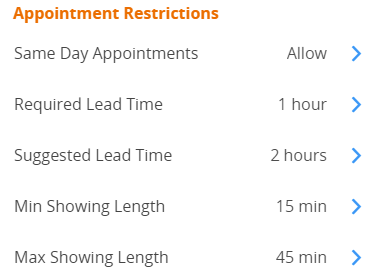
Appointment Restrictions
This section allows you to edit required and suggested lead times as well as max appointment length options.
Read More
Minimum Appointment Length
You can optionally set a minimum appointment length on your listings to help your sellers understand what to do with a day full of appointments.
When both a minimum appointment length and maximum appointment length are used, the minimum length cannot be greater than the maximum appointment length.
As a listing agent, this setting is available as a drop-down on the listing worksheet. The available options within the dropdown are None, 15 min, 30 min, 45 min, 1 hr, 1hr 30 min, and 2 hrs. When you schedule appointments on behalf of other agents, you will have the option to override the minimum or maximum appointment length for your own listings.
As a requesting agent, you will see the minimum and maximum appointment lengths when scheduling on desktop and mobile. You will only be able to select appointment lengths that match these settings when scheduling and/or rescheduling appointments.
Minimum/Maximum Appointment Length does not apply to Inspections, Walk-Throughs, and Appraisals.
The setting will complement the buffer time, the maximum number of overlaps, and the maximum appointment length which already exists in ShowingTime.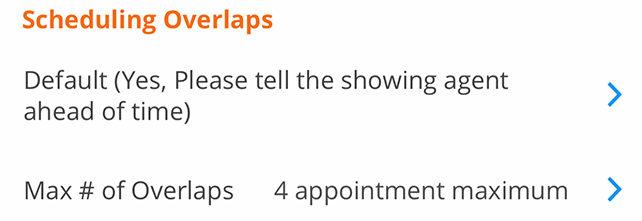
Overlapping Appointments
This section allows you to choose your preferred appointment handling when agents are scheduling on your listing and an appointment already exists for that time slot.
Note: When you make a change to a setting on the mobile listing worksheet, you will not see a save button. Your changes are automatically saved once you go back to the previous screen.
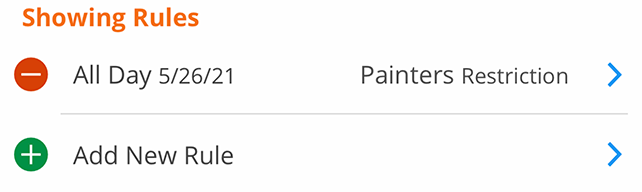
Showing Rules
This section allows you to add, edit, or manage exceptions and restrictions for your listing.
Read More
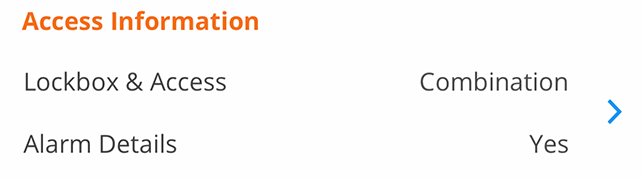
Access Information
This section allows you to edit access details including lockbox type, location, and alarm information.
Read More

Additional Instructions
Any notes that need to be directed to the appointment center staff or to the buyer's agent after the appointment has been confirmed.
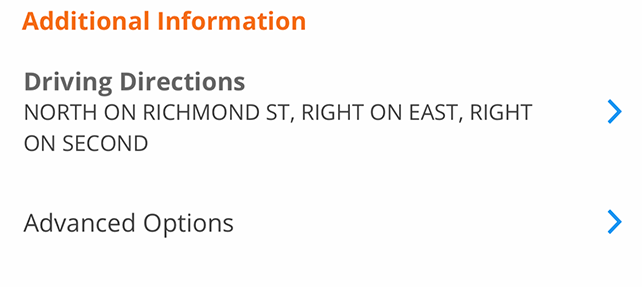
Additional Information
Includes options to edit driving directions which were imported from the MLS and additional advanced options which aren't usually configured on a daily basis.
Read More


