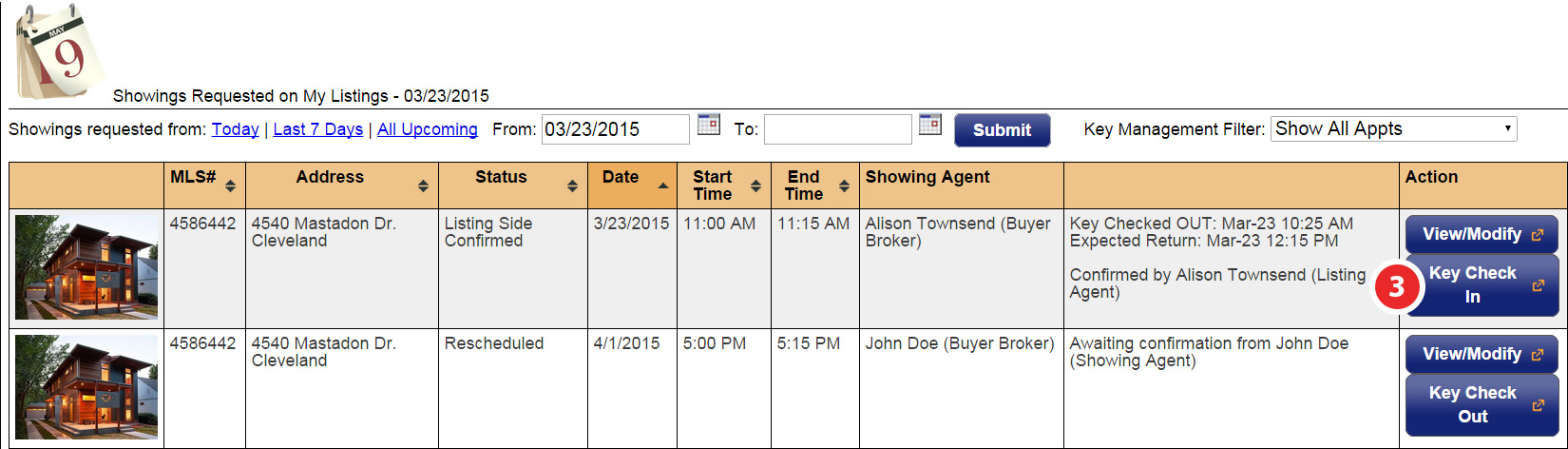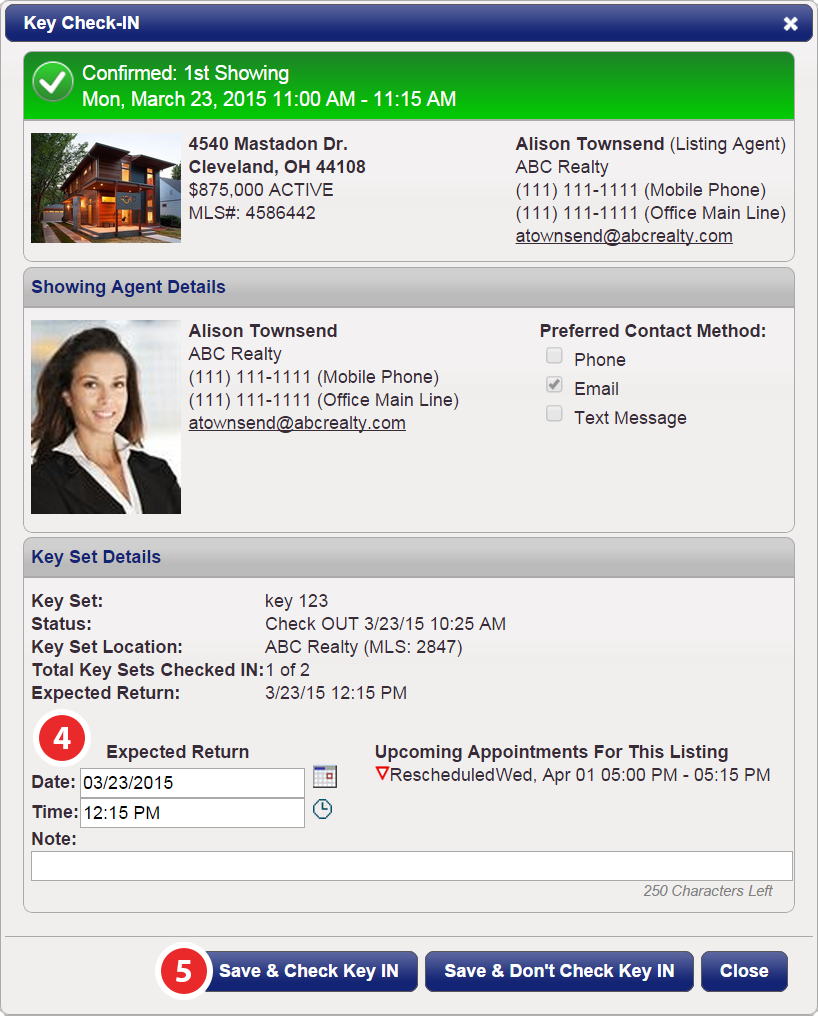Key Set Management
Overview
As a listing agent, you want the agents showing your listing to be able to access the property with no issues. Sometimes keys are not located in lock boxes or must be managed by the listing office or agent. If this is the case, then ShowingTime's Key Set Management feature should help facilitate this process.
Getting Started
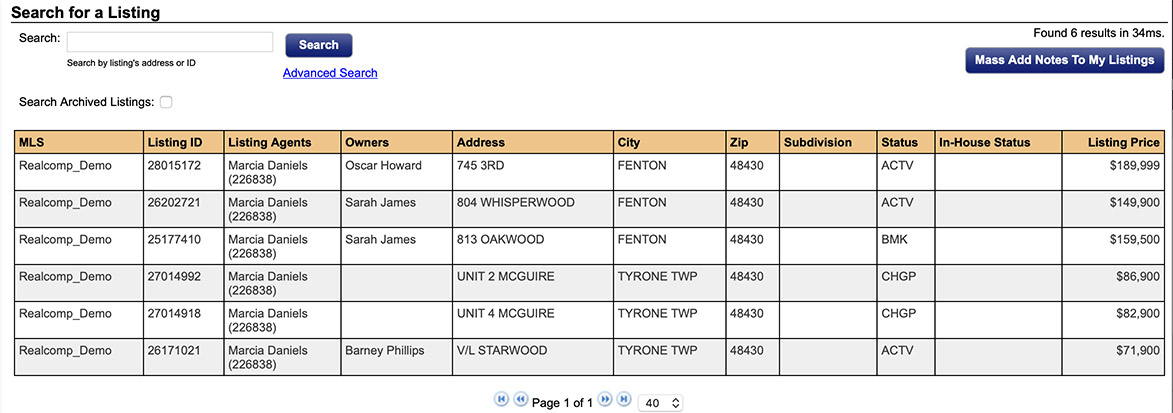
Step 1
Click on the My Listings tab, then My Listings in the drop-down
Step 2
Select the listing you would like to add key set information on
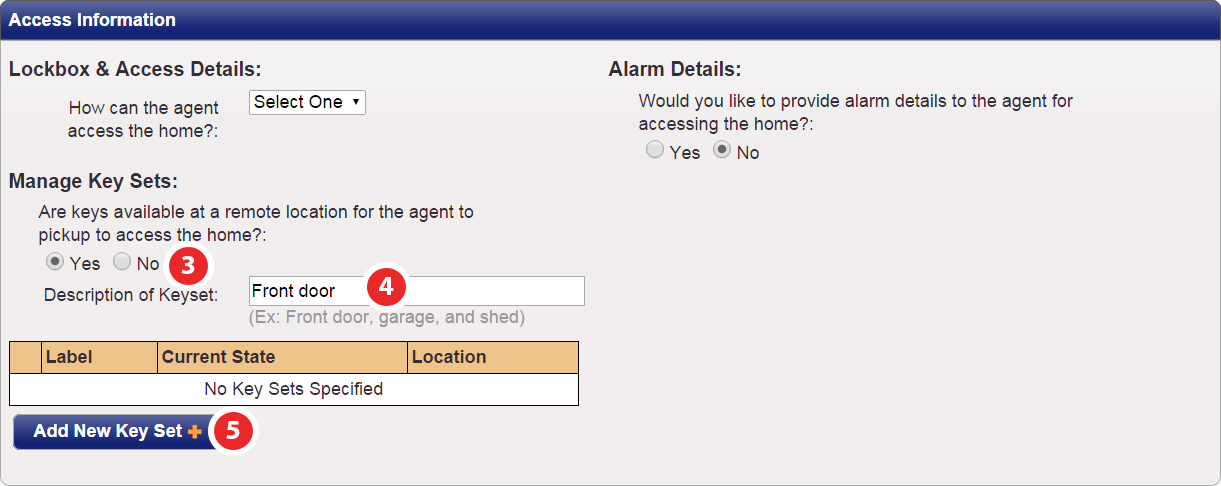
Click on the My Listings tab, then My Listings in the drop-down
Step 2
Select the listing you would like to add key set information on
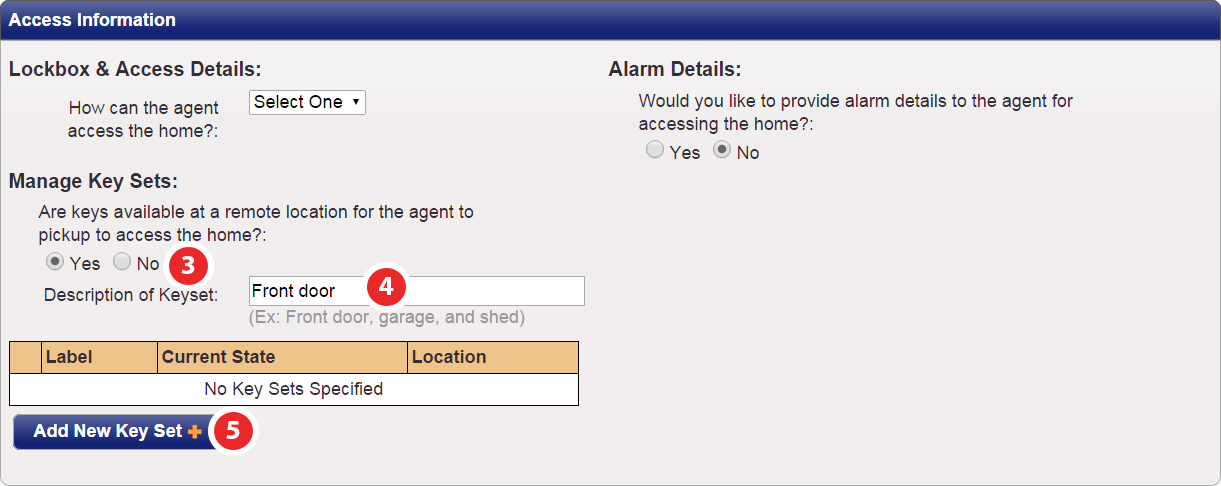
Step 3
Under the 'Access Information' section, click Yes for 'Manage Key Sets'
Step 4
Enter the Description of the Keyset
Step 5
Click Add New Key Set
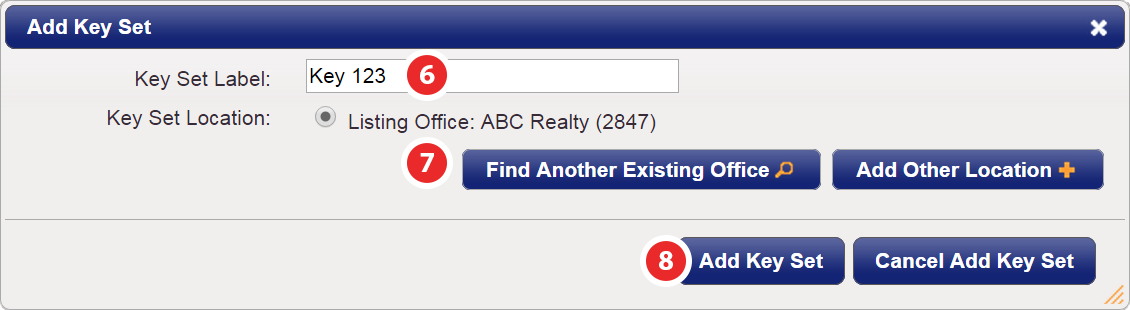
Under the 'Access Information' section, click Yes for 'Manage Key Sets'
Step 4
Enter the Description of the Keyset
Step 5
Click Add New Key Set
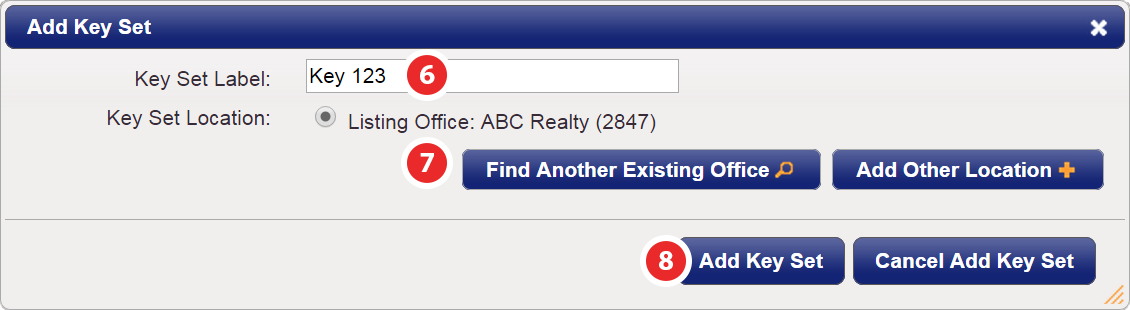
Step 6
Enter the Key Set Label
Step 7
Click the Key Set Location radio button. If the default office listed is not where the key set is located, you have two options:
Click Add Key Set
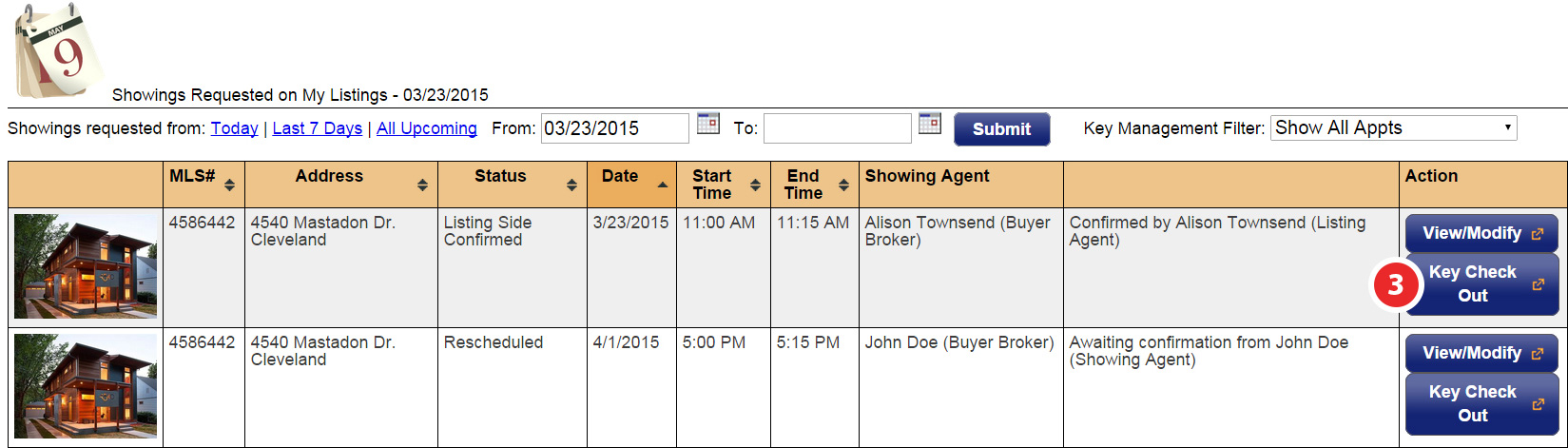
Enter the Key Set Label
Step 7
Click the Key Set Location radio button. If the default office listed is not where the key set is located, you have two options:
- Click Find Another Existing Office
- Click Add Other Location
Click Add Key Set
Checking In & Out Management
Key Check Out
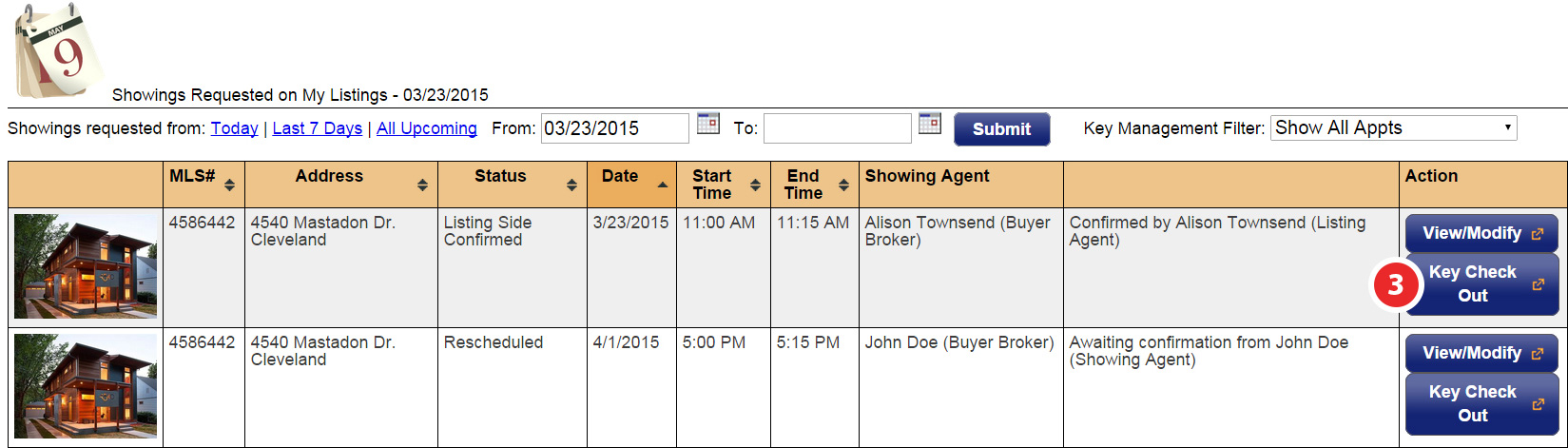
Step 1
Click on the Showings tab
Step 2
Click On My Listings in the drop-down
Step 3
Locate the listing you need to check a key out on and click the Key Check Out button.
Note: This option will be grayed out if the appointment has been canceled or declined. If there is more than one key set affiliated with the listing, you will see a pop-up with their current availability.

Step 4
Select the expected return date and time and add any notes
Step 5
Click Check Key OUT
Key Check-In