Linking Accounts
Overview
If you have listings active in several multiple listing services then you'll find that you have to log in to view data from each separately. In ShowingTime you can link your accounts to manage all of your preferences, listings, showings, and feedback in one place. This will also allow you to merge duplicate listings so there aren't multiple records.
Read More: How to Merge Listings
Getting Started
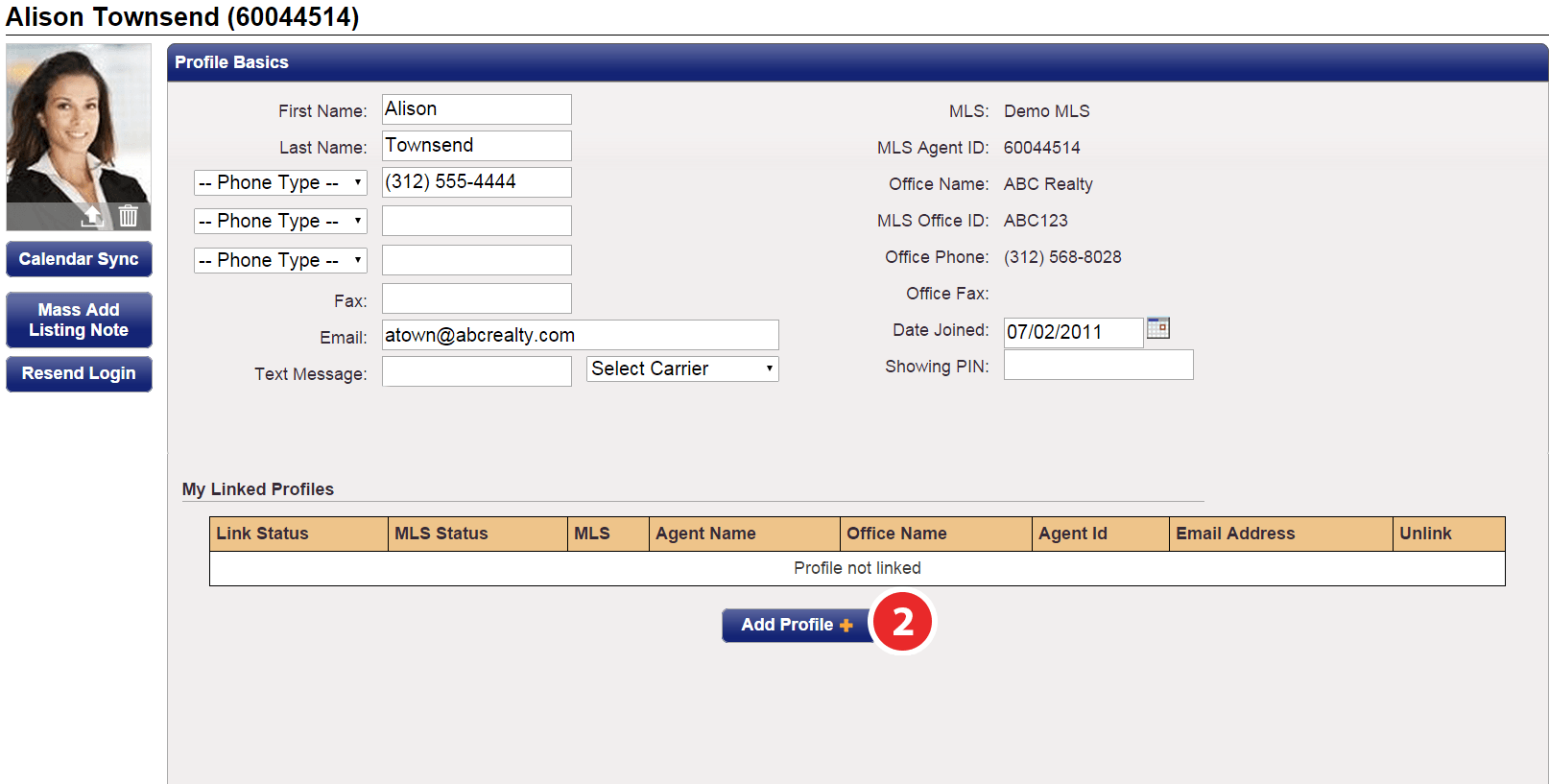
Note: The profile that you perform these steps in becomes your primary profile.
Step 1
Click on the My Profile tab on the home page or your photo from the main menu.
Step 2
Under the 'Log in Information' section, select Add Profile.
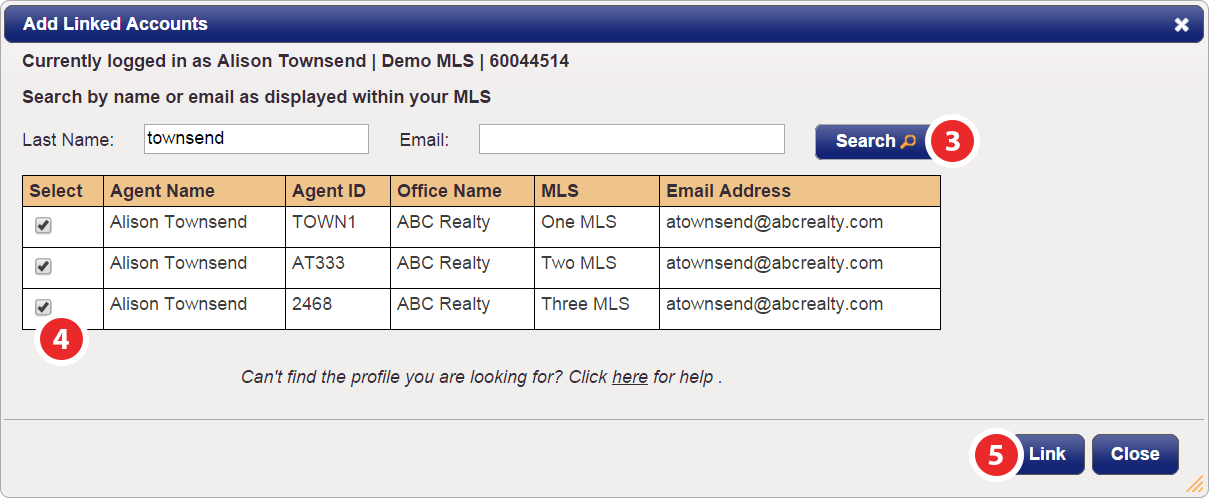
Step 3
Search by either last name or email as displayed in your MLS, then click Search.
Step 4
Select the profile(s) you would like to link.
Step 5
Click the Link button. Emails will be sent to the email addresses on file for those accounts to confirm.
Note: Linked profiles will not appear in your 'My Linked Profiles' section until you have confirmed the requests sent to the email addresses on file for those accounts.
Primary Profile
Your primary profile is the one that will control settings for appointments and notifications. You can switch the profile at any time by selecting the radio button next to the profile you want to be your primary (or main) profile.
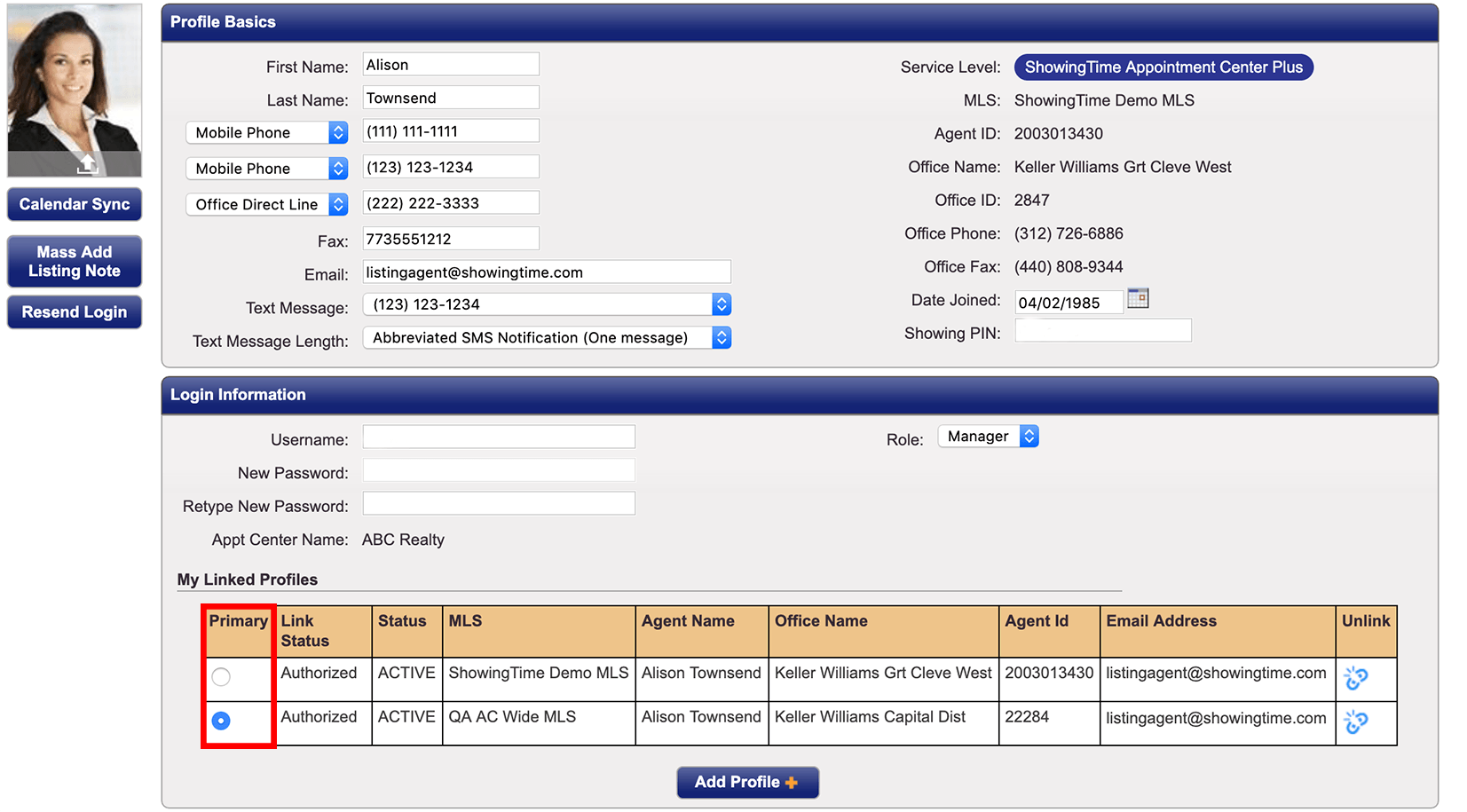
Unlinking Accounts
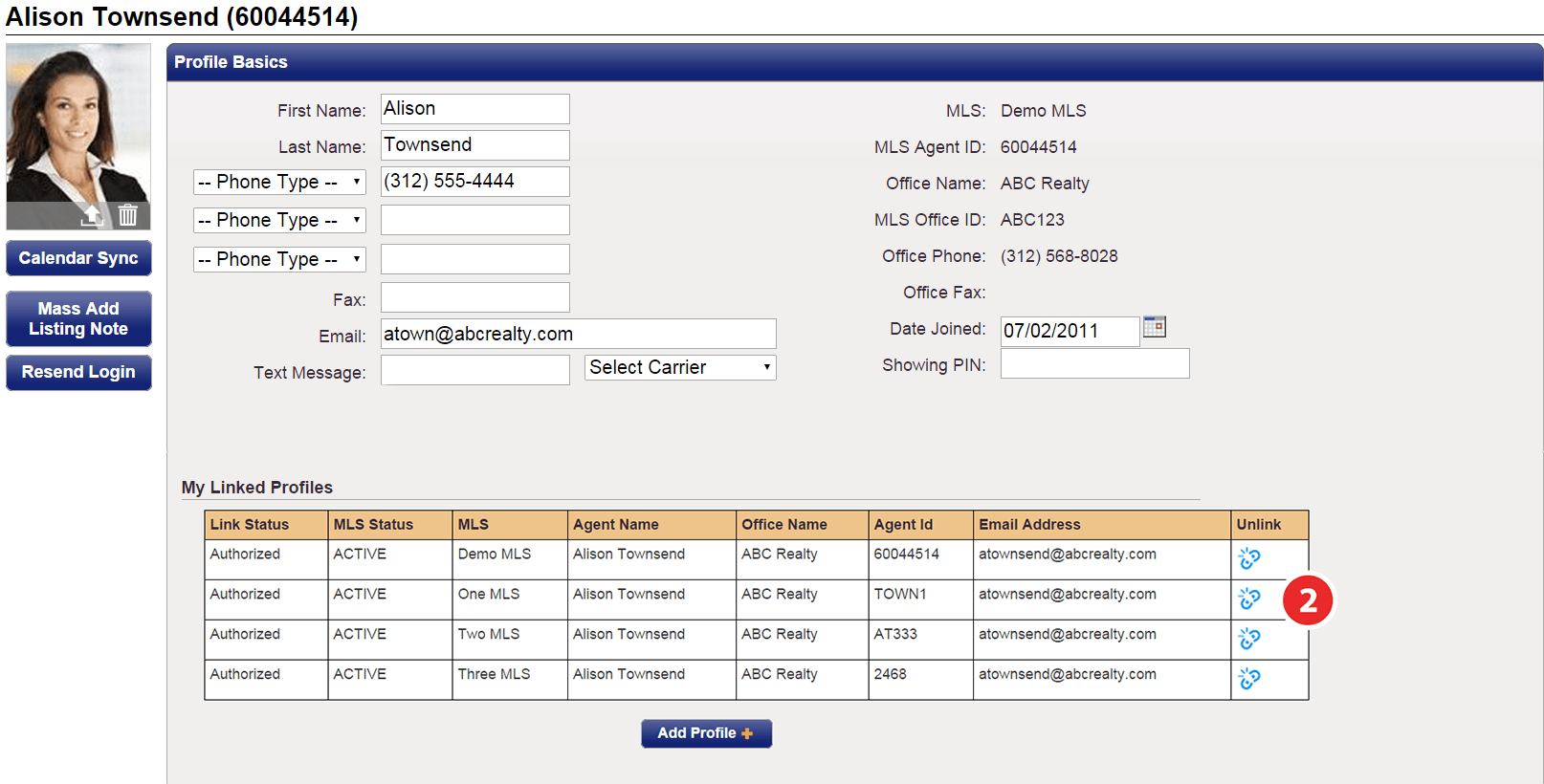
Step 1
Click on the My Profile tab.
Step 2
Under the 'Log in Information' section, you will see 'My Linked Profiles'. Click on the


