Integration with Supra for Agents
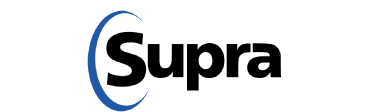
Overview
ShowingTime integrates with Supra lockboxes to give you enhanced reporting capabilities! With the Supra integration, you will be able to see when your Supra lockbox was accessed on ShowingTime's Listing Activity Report. If the date and time align with a scheduled showing those two activities will be associated with one another. If there was no scheduled showing associated with the access activity we will notate that on the Listing Activity Report.
To get started, please ensure that your broker logs into the Supra eKey website and enables ShowingTime to pull lockbox activity for your office.
Supra > Documents > Supra Web Guide for Offices
Getting Started
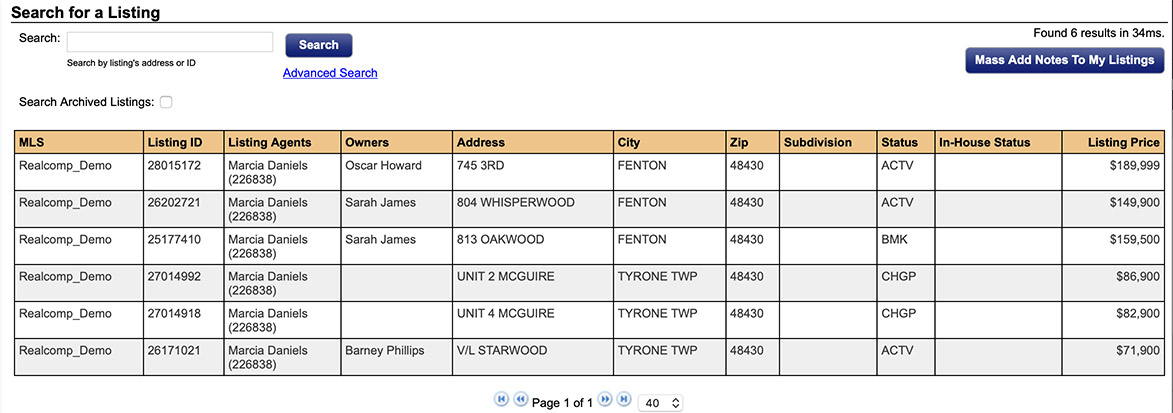
Step 1
Click on the My Listings tab, then My Listings in the drop-down
Step 2
Select the listing you would like to add Supra iBox information to
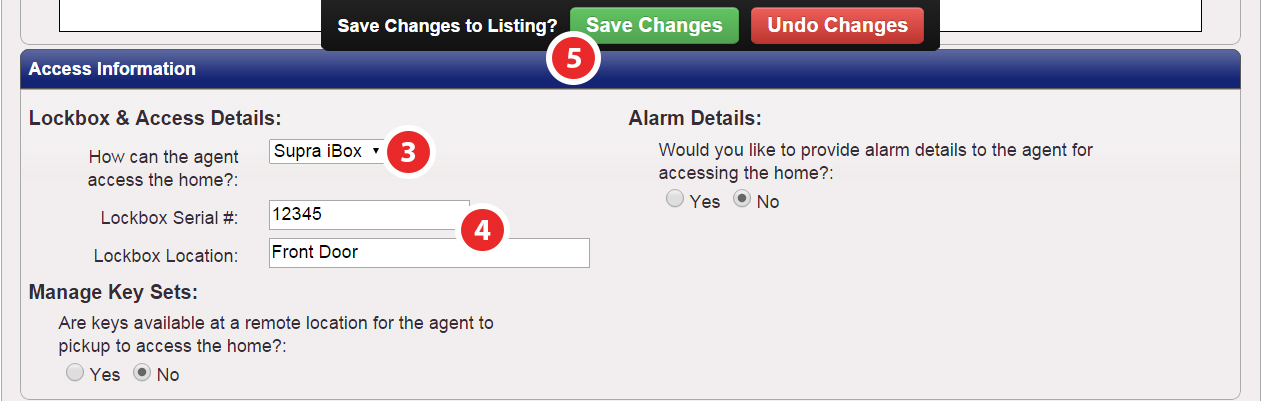
Step 3
Navigate to the 'Access Information' section of the listing's worksheet and under 'Lockbox & Access Details' select Supra iBox in the drop-down
Step 4
Enter the Lockbox Serial # and Lockbox Location
Note: In order for data to display in ShowingTime, you will need to assign the correct MLS Listing ID inside of the Supra system.
Step 5
Click Save Changes
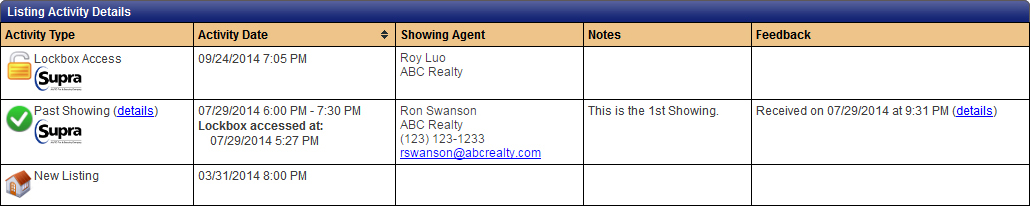
Once this has been set up, you will begin to see Supra lockbox access activity within the Listing Activity Report, 24 hours after adding the lockbox to your listing in the SupraWeb website.
Note Access information prior to enabling ShowingTime’s Supra Integration and assigning lockboxes to your listings in the SupraWeb website will not be shown.
ShowingTime and Supra servers will only sync access activity nightly.
PDF Supra iBox GuideShowingTime and Supra servers will only sync access activity nightly.
Supra > Documents > Supra Web Guide for Agents


