SentriLock for Agents

Please note: As of March 31 2024, SentriLock discontinued the ability for all third party vendors, including ShowingTime, to generate one day codes. You may need to download the SentriLock mobile applications to access SentriLock lockboxes.
How to Assign & Unassign a Sentrilock Lockbox to a Property.
These steps are outside of ShowingTime's support. You should always rely on the latest information provided by Sentrilock.
This video is produced by Sentrilock.
From your desktop
- Open your Web browser and go to http://lockbox.sentrilock.com/lbs. You will need your SentriLock ID and password to log in to the Web site.
- Select My Lockboxes or Lockboxes.
- Click the serial number of a lockbox. You can use the search bar to search for a specific lockbox.
- From the Edit Lockbox window, click the Select button next to the Listing field.
- Use the Select Listing window to select the listing you'd like to assign to the lockbox you selected. You can use the search bar to search for a specific listing. After you select a listing, click OK. Verify the listing MLS number matches what ShowingTime and the MLS have for your listing.
- Click Save Changes.
From your mobile device
- In the SentriLock app, tap the hamburger menu
- Tap My Lockboxes.
- Tap Assign / Unassign Property.
- On the list of lockboxes, select the desired lockbox or use the search bar to enter the lockbox serial number.
- For On Listing Since, select the date.
- Pick the listing you want to assign the lockbox to. Verify the listing MLS number matches what ShowingTime and the MLS have for your listing.
- Select Confirm.
For the latest troubleshooting information for these steps, we suggest you visit SentriLock.
Once you have completed these tasks on the SentriLock site or through their app, you can continue in ShowingTime.
Getting Started
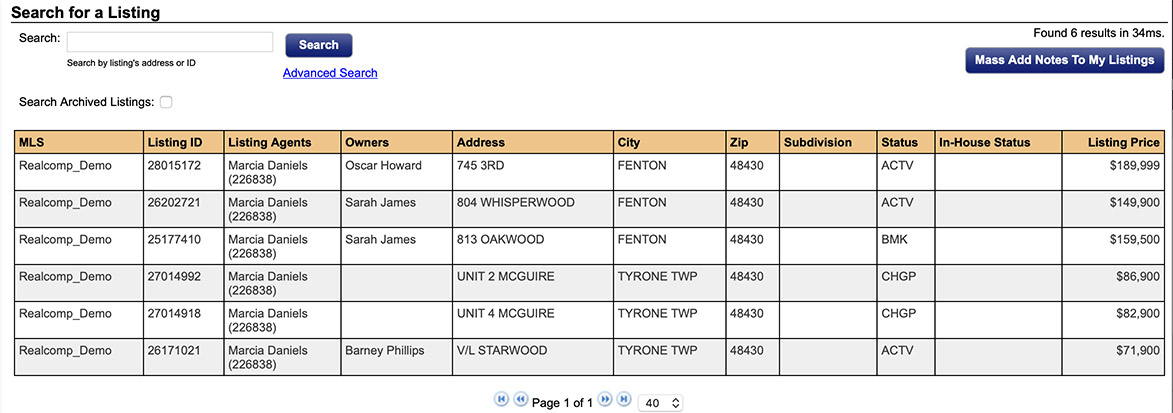
Step 1
Click on the My Listings tab, then My Listings in the drop-down
Step 2
Select the listing you would like to add SentriLock lockbox information to
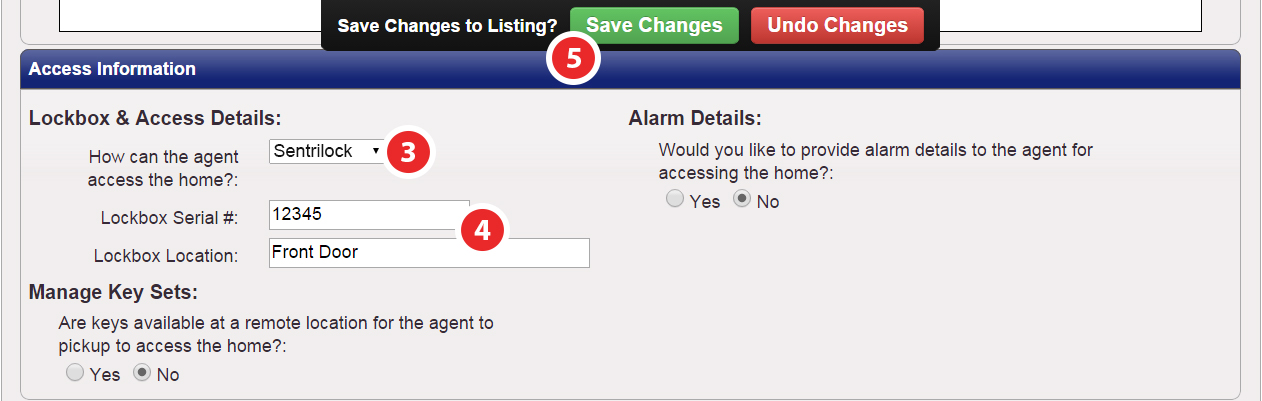
Step 3
Navigate to the 'Access Information' section of the listing's worksheet and under 'Lockbox & Access Details' select SentriLock in the drop-down
Step 4
Enter the Lockbox Serial # and Lockbox Location
Step 5
Click Save Changes


