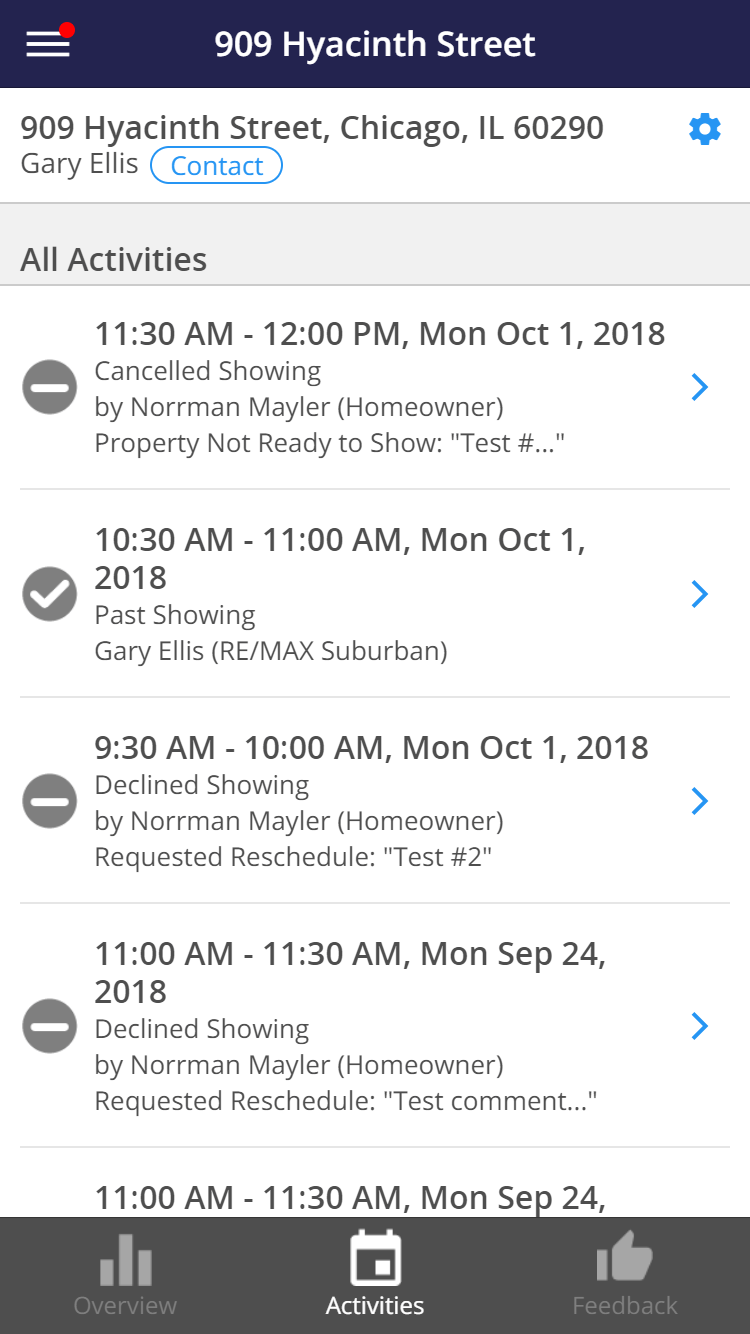Mobile: The Mobile App for Sellers
Overview
The Home by ShowingTime mobile app is a quick and easy way to keep sellers informed of showings on their listings. We've made it easy to work on their Android or iOS device. Additionally, they will have access to the tools needed to confirm, cancel, or reschedule showings, view their listing activity report and the ability to change their profile settings
Read More - Home by ShowingTime Mobile App for Sellers
When you add their contact information to the listing worksheet, they will automatically receive an invitation to create a username and password. They can also create their own profile and provide you with the email address they used to sign up. All you have to do is make sure that the email address matches the one on the listing worksheet.
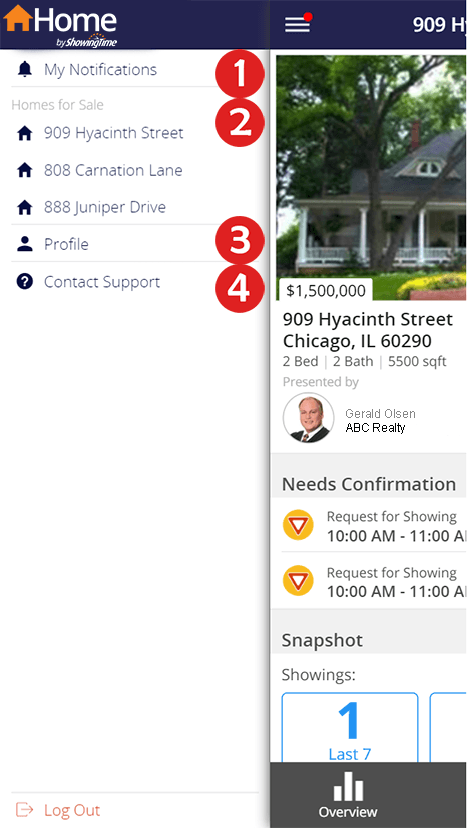
Click the image for full size.
The menu is accessible at any time by tapping on the three horizontal lines in the upper left corner.
Section 1 - The Notification Center
When an appointment is scheduled on their listing, they can elect to receive an email, text, or push notification. The Notification Center will keep track of appointments and feedback automatically.
Section 2 - Homes for Sale
If they have one or more listings for sale or rent, they can keep track of them here. They can return to the menu to toggle between them.
Section 3 - Profile
Here your seller can set their email, phone, and notifications preferences. Updating their contact information will not affect appointments already in progress.
Section 4 - Contact Support
They can reach out to our technical support team or search the knowledgebase should they need assistance or want to leave feedback.
Once they create a username and password they can log out of the app at any time.
Appointment Requests
Your sellers can choose to be notified of appointments & requests in different ways. Once a request has been made, notifications will appear in yellow in the Notification Center. Tapping on the entry in the notification center will show the Additional Information screen.
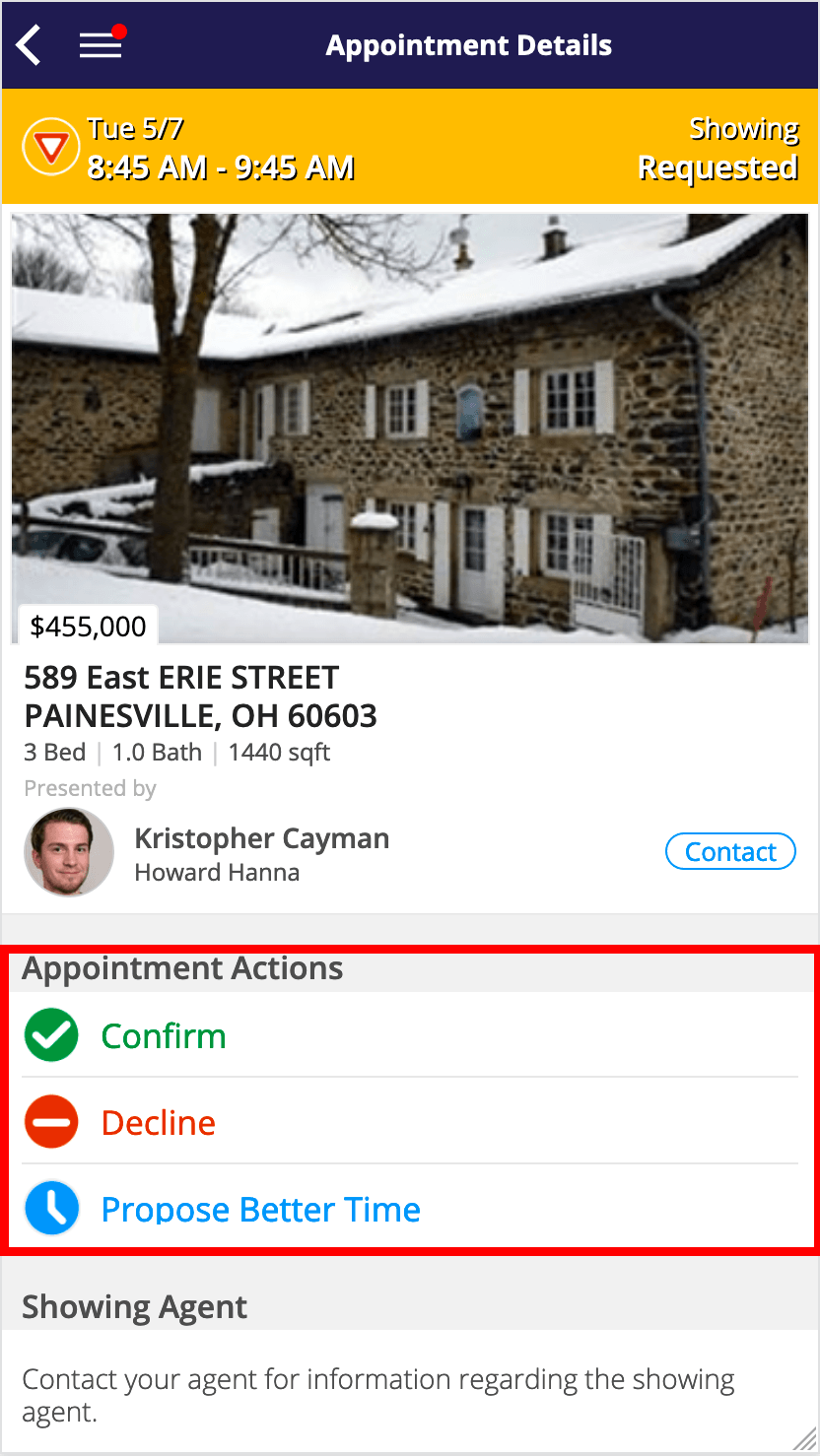
Click the image for full size.
- The request details will show at the top. The date and time of the appointment request are located along with basic information about the listing.
- The Appointment Actions button will allow them to confirm, decline, or propose a better time.
- Showing Agent Information*: This section can display only the buyer's agents name and Office or Office only (depending on the configurable office-level setting)
- Near the bottom is the contact information section. Here they will find Links to your contact information as well as contact information for the Appointment Center
Listing Activity Report for Sellers
Here your sellers can see all activity documented for their homes such as showings, feedback, and more! Their view is divided into 3 categories. Overview, Activities, and Feedback.
The Overview tab displays the listing snapshot which will show a breakdown of showings, previews, and inquiries.
- Any references to the Buyer's Agent's information is removed from activities.
- Homeowners will not have access to the full activity details.
- Only Published feedback will be available to them
The action gear provides the sellers with a way to share details or contact you and set per listing contact preferences
Providing Access to your Sellers
The Home by ShowingTime App for Sellers is available for iOS and Android Devices. Sellers will have a username and password to access the app. In order for the seller to see their listing, activity, and feedback, you just have to add their email address on the listing worksheet.
You can edit their contact details by selecting the pen icon located with their contact information on the listing worksheet. If needed, you can also add a new owner or occupant.
Make sure that you have provided an email address for your seller then click on the Save button. They will receive an email shortly which will provide the App Store links and an invitation to create their account.