Email Notifications
Overview
In order to keep you up-to-date on the latest status of the appointment, various notification methods may be configured. You can receive Emails, Push Notifications, and/or Text Messages(SMS).
Read more about Push Notifications here
Read more about Text Notifications(SMS) here
Emails have several features for you, your sellers, and your buyers which we will discuss below.
Members are advised to never forward ShowingTime notifications. Read more.
Printing Your Tour
You may want to provide a printed copy of the tour to your buyers ahead of time. You can use this for tracking mileage, coordinating stops, or even to help jog your memory for feedback. Seeing the listing or even taking notes in real-time on this sheet may allow you to provide details to help sellers in the long run.
The mileage will be listed near the top, and you can include or hide the directions and images.
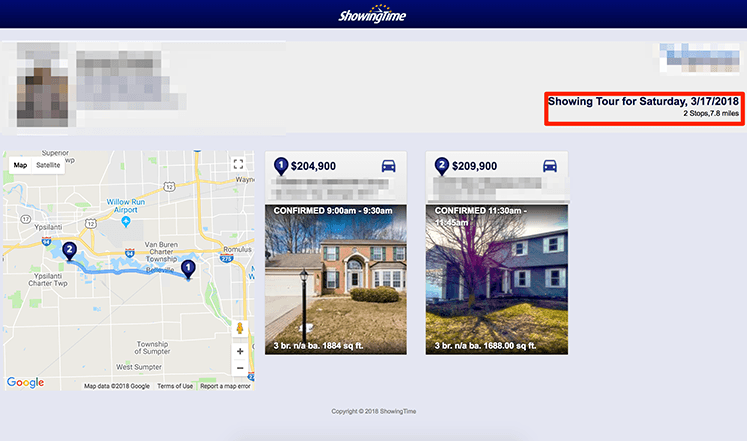
Email Features
You can print out your tour information and see the mileage you will be traveling. On the top of the Confirmation emails, you will see a link to access a printer-friendly version. This version will condense the information you need to a single page.
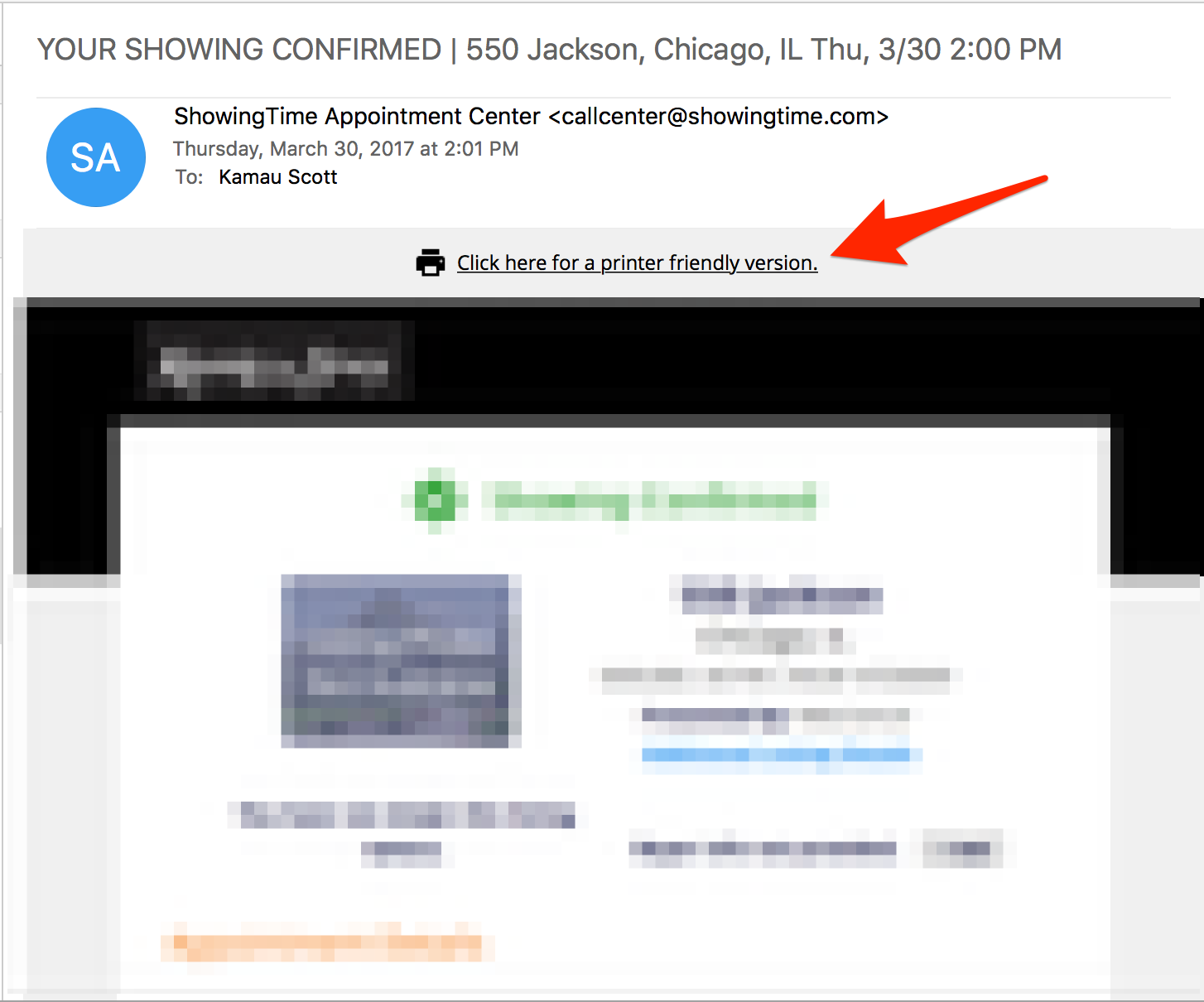
Some emails may contain quick authentication links that provide you with a one-click solution to log into ShowingTime. ShowingTime recommends that you DO NOT forward this email as it provides any recipient an easy way to log into your account.
Your email client may have different configuration options. Using the print dialog from your browser may enable different settings.
Although each email has a different purpose, they share a similar format. You will see the:- The Status of the email
- The Listing Photo
- The Address of the listing, including the Price, Status of the Listing, and MLS Number.
- The Listing Agent
- Appointment Details
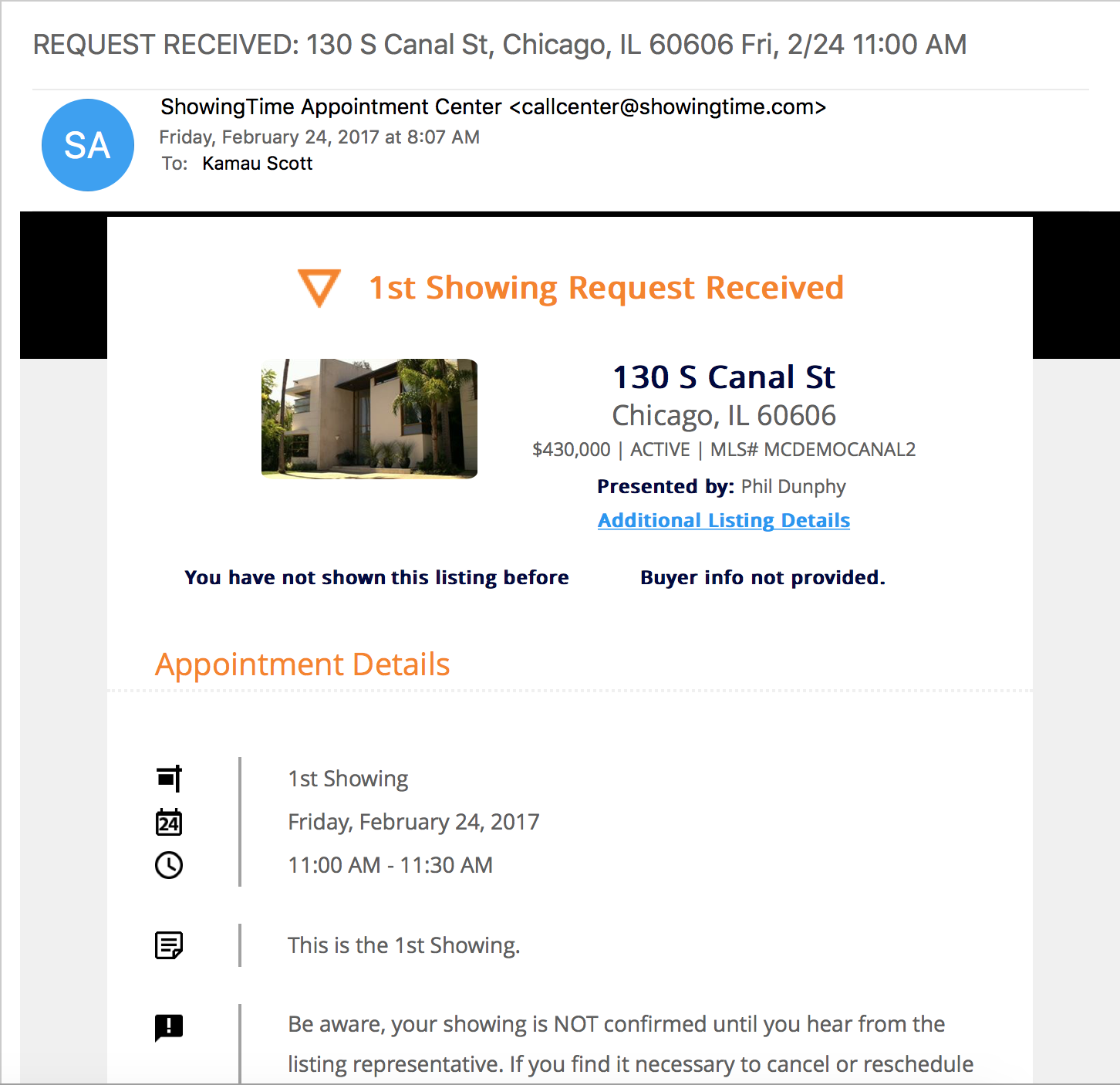
Please Note: You may need to add ShowingTime to your Email address book, or set rules to not mark these emails as junk or spam.
In the middle of the email, you will see buttons to take action. You can:- Confirm, or Cancel the appointment
- Request More Information
- Give Feedback
- Propose a new time

At the bottom of the email, other relevant information will appear. This could be: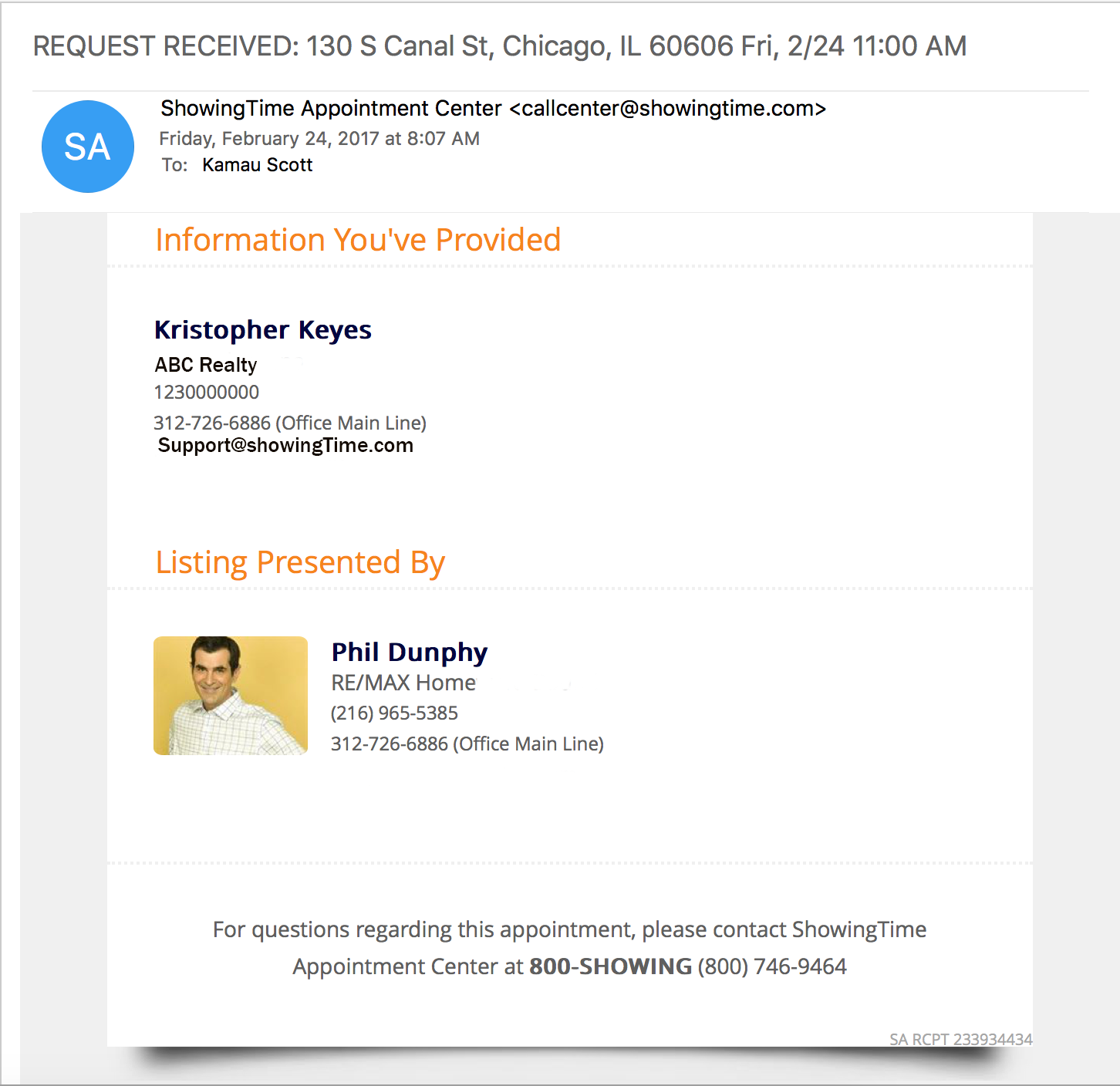
- Your Information
- Ways to contact the Listing side or Showing side
- The other agent's information
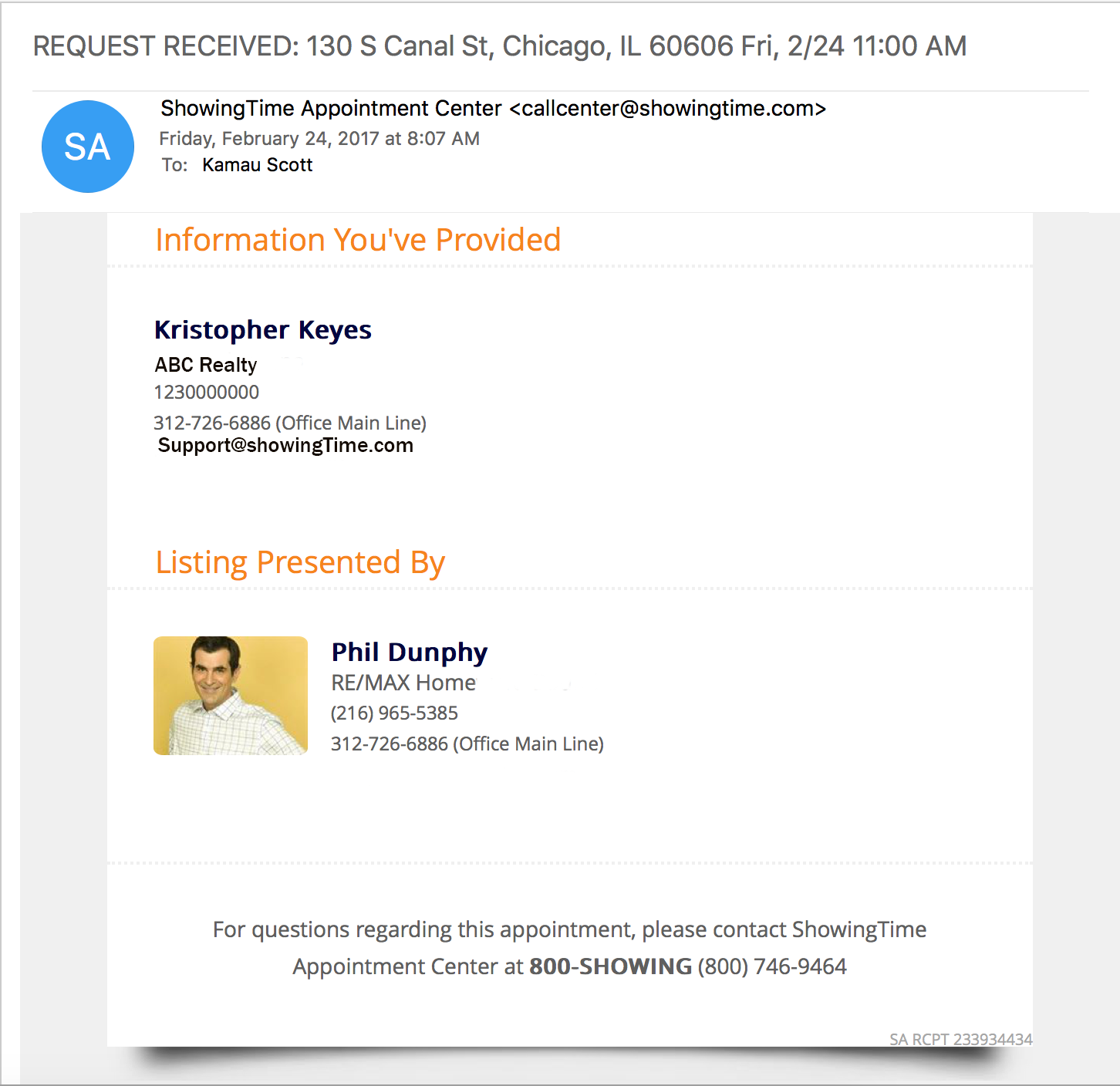
The footer of the email will contain a link so that you can update your notification preferences.
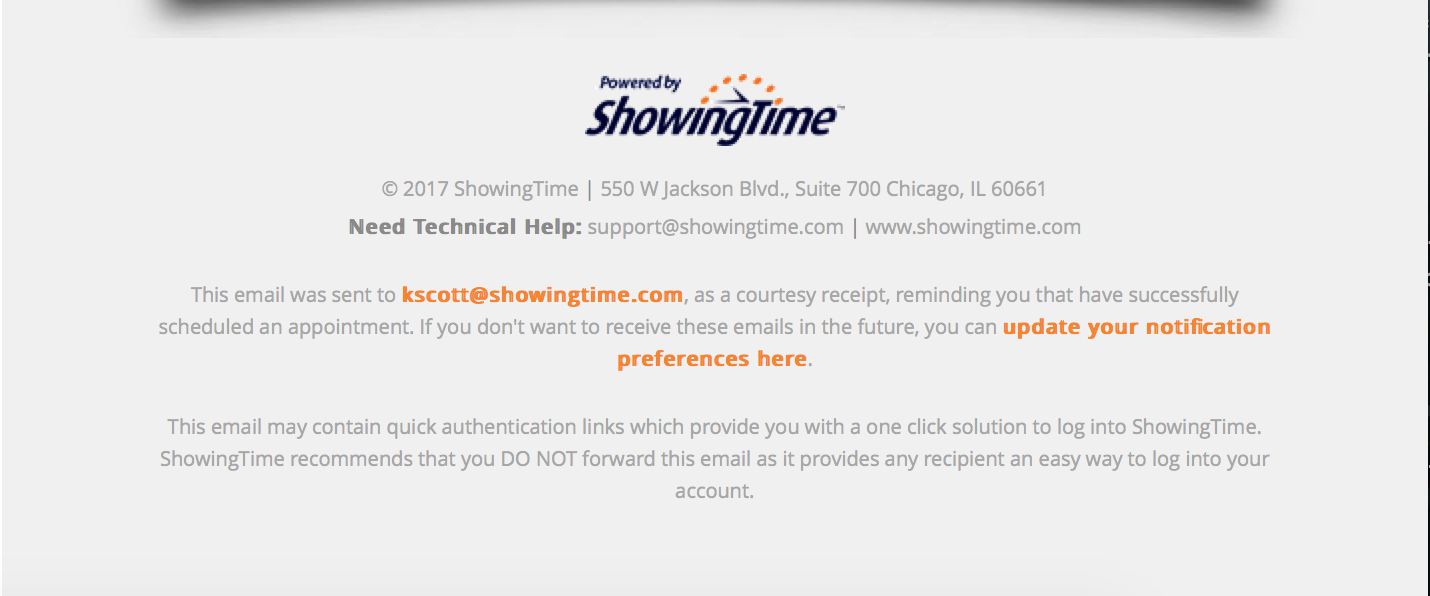
You may need to allow your email client to accept pictures to see the Listing Photos. Each device (desktop or mobile) may have different settings.
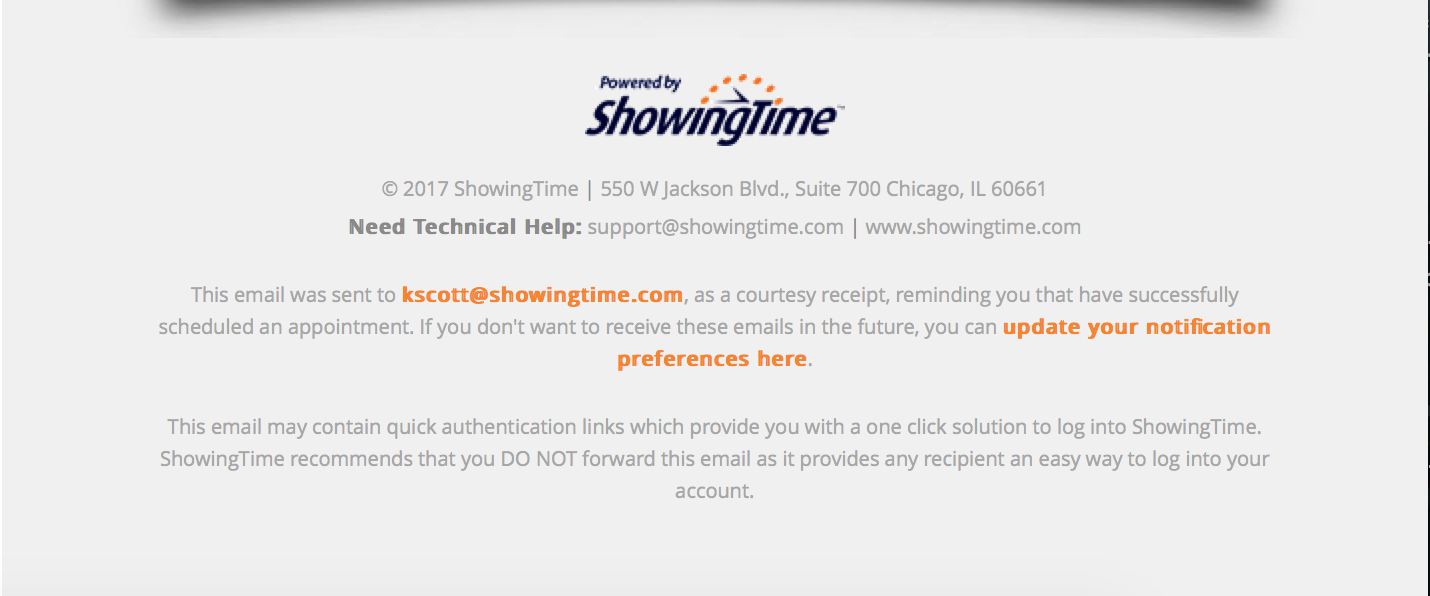
Did you Know?
You may need to allow your email client to accept pictures to see the Listing Photos. Each device (desktop or mobile) may have different settings.


