Agent and Staff Management
Overview
As an administrator, you may often find that you will need to add office staff or edit user profiles. ShowingTime makes it easy to execute these tasks in addition to controlling access levels.
Agents cannot be manually added to ShowingTime. We work with the Multiple Listing Service to keep the agents in an office up-to-date. Once they are added or removed in the MLS, they will automatically update in ShowingTime. You will not need to submit any paperwork to ShowingTime.
Each MLS may have different procedures for adding or removing agents. Generally, updates occur and will be visible in your ShowingTime account within minutes.
Enabling/Disabling An Agent

Step 1
Click on the Our Agents and Staff tab
Step 2
Click on View/Change a User in the drop-down
Step 3
To Enable: Locate the agent that you need to enable for login. Make sure the agent has a valid email address entered.*Click the Enable Login checkbox to email the agent their username and password
To Disable: Locate the agent that you need to disable for login and make sure the 'Enable Login' checkbox is unchecked.
Enabling/Disabling All Users

Step 1
Click on the Our Agents and Staff tab
Step 2
Click on View/Change a User in the drop-down
Step 3
To Enable: Click the Enable All Logons button
To Disable: Click the Disable All Logons button
Promoting an Agent to a Staff/Manager Role
First, it is important to understand the role types in our system:
- Agent - has access to their listings and their own agent-level reports
- Staff - Can view/edit all office listings, access office-level reports, and has the ability to add or edit a user
- Manager - Can view/edit all office listings, access office-level reports, has the ability to add or edit a user, and can adjust administrative settings

Adding a Staff/Manager
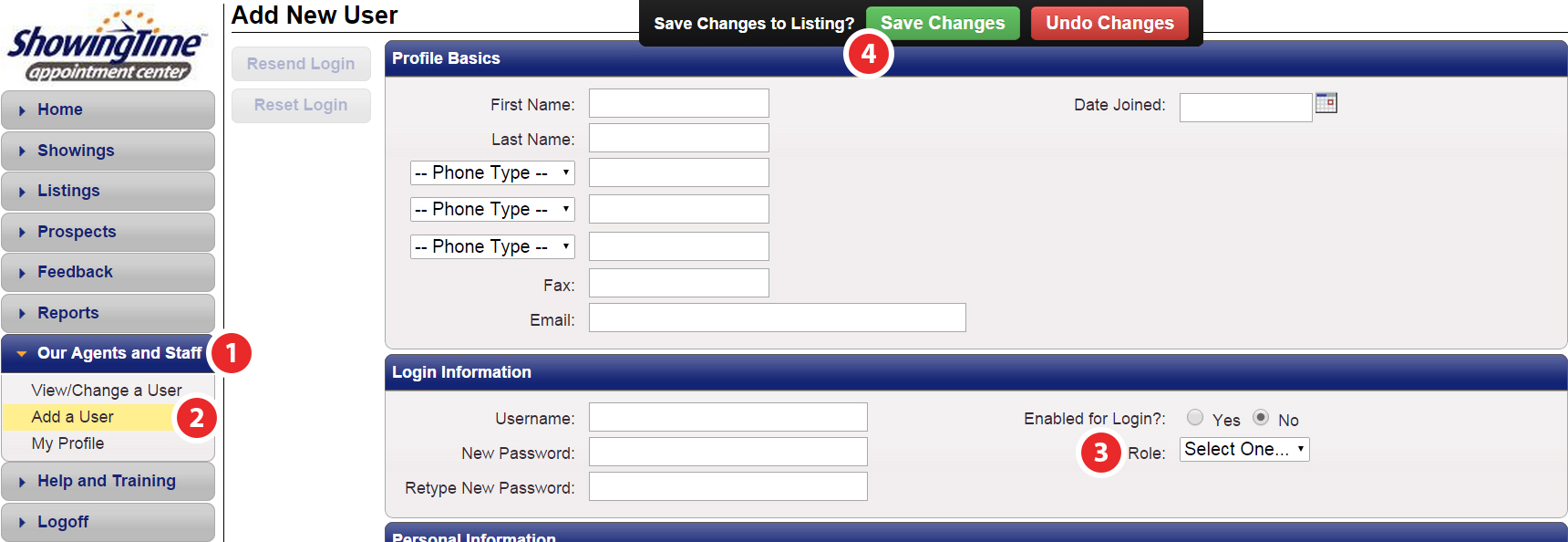
Step 1
Click on the Our Agents and Staff tab
Step 2
Click on Add a User in the drop-down
Step 3
Enter profile information, click Yes for 'Enabled for Login?', then select the Staff or Manager role
Step 4
Click Save Changes


