Why Do I Get an Error Message When I Try to Log into ShowingTime, on a New Device?
We recently enabled a new security setting that helps prevent unauthorized access to a user’s ShowingTime profile via the appointment links included in ShowingTime notifications.
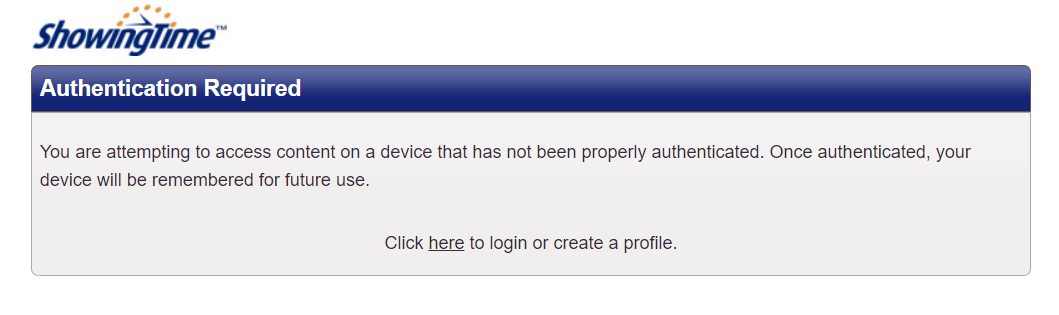
Click the image for the full size.
If an agent mistakenly forwards one of their ShowingTime notifications to another agent or their client, the embedded links will not work. This prevents unauthorized access to a user’s ShowingTime profile, ability to set showings, and review reports.
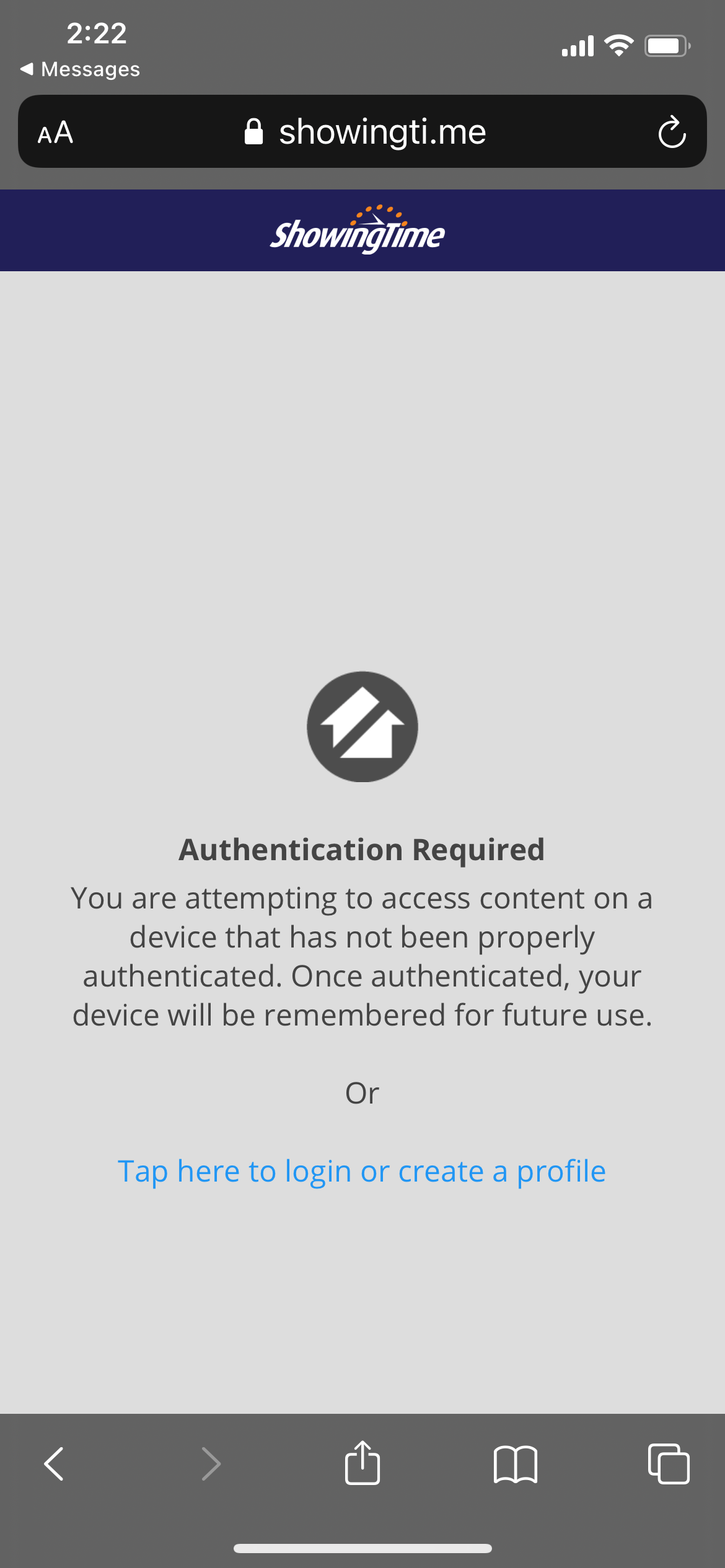
Click the image for the full size.
An email to an individual needs to be opened on a device authenticated to that individual. To authenticate a device, you can:
- Log into the MLS and click any ShowingTime link (setup or scheduling).
- Install the mobile app for IOS or Android.
- Log in with a ShowingTime username and password if you are a subscriber to ShowingTime Front Desk or the ShowingTime Appointment Center.
Frequently Asked Questions
- What if I Am an Assistant?
- If you are an assistant that is working with a single agent, you should have the agent log into the MLS from your computer or mobile device and perform the steps above.


