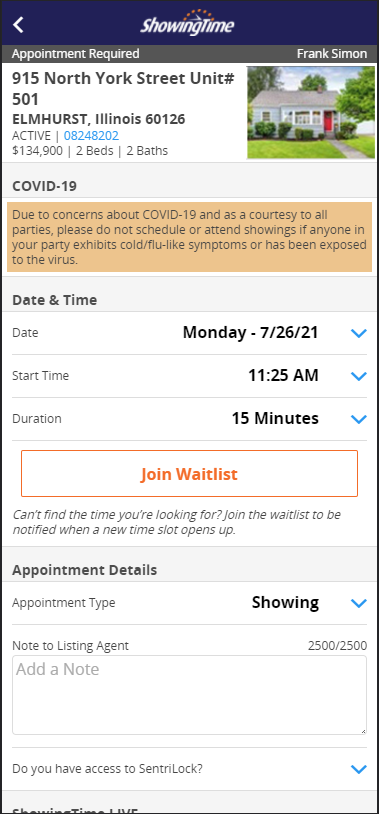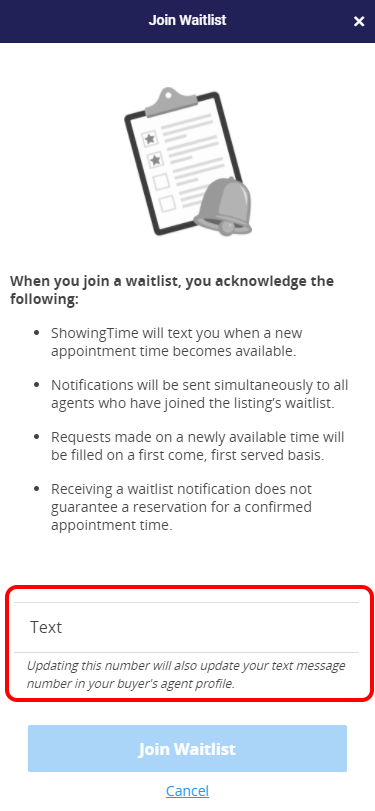ShowingTime Waitlist
When you are hosting or visiting a high-traffic listing, ShowingTime's Waitlist feature can help. When the day is full of appointments, a buyer's agent can Join a Waitlist to be notified if an appointment window opens.

Click the image for the full size.
The waitlist automatically sends an SMS notification to all agents on the waitlist to let them know an appointment is available. Since all agents on the waitlist will be notified at the same time, they will have the chance to schedule the appointment on a first come first serve basis.

Click the image for the full size.
Your mobile number will be required to be added to join the waitlist. We only send the notification via SMS because speed is of the essence. If another agent has already reserved the time, you will be notified that the time is no longer available.
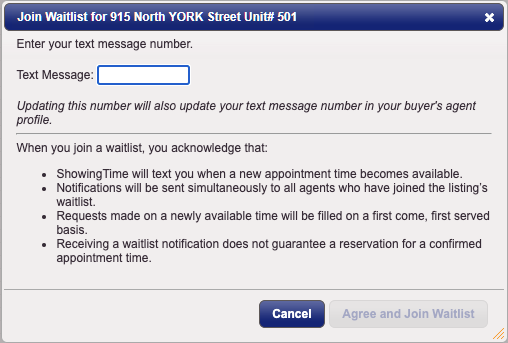
Click the image for the full size.
If the appointment spot that opened up is too close to the current time, or too far in the future, a notification may not be sent. And for those users who are set to not be sent notifications at all hours, any waitlist SMSs' will not be sent while those quiet hours are on.

The requesting agent can return to the appointment request screen at any time to leave the waitlist if they choose.
Note: Certain settings and features are determined by your office, association, board, or MLS and may not be available in all markets. Information presented in our training materials is a general representation of ShowingTime products.
Please contact support@showingtime.com with any questions on the integration in your market.
Please contact support@showingtime.com with any questions on the integration in your market.
Note: Certain settings and features are determined by your office, association, board, or MLS and may not be available in all markets. Information presented in our training materials is a general representation of ShowingTime products.
Please contact support@showingtime.com with any questions on the integration in your market.
Please contact support@showingtime.com with any questions on the integration in your market.

Click the image for the full size.
The waitlist automatically sends an SMS notification to all agents on the waitlist to let them know an appointment is available. Since all agents on the waitlist will be notified at the same time, they will have the chance to schedule the appointment on a first come first serve basis.

Click the image for the full size.
Your mobile number will be required to be added to join the waitlist. We only send the notification via SMS because speed is of the essence. If another agent has already reserved the time, you will be notified that the time is no longer available.
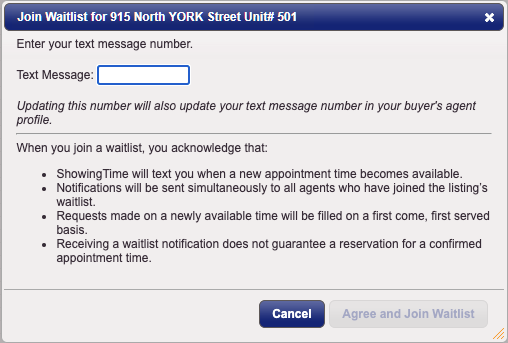
Click the image for the full size.
If the appointment spot that opened up is too close to the current time, or too far in the future, a notification may not be sent. And for those users who are set to not be sent notifications at all hours, any waitlist SMSs' will not be sent while those quiet hours are on.

The requesting agent can return to the appointment request screen at any time to leave the waitlist if they choose.
Waitlist notifications are only sent via SMS at this time.
If the property status changes, the waitlist will automatically be cleared.