The Seller’s Will Be On Vacation, and the Home Can Be Shown at Anytime, Can You Help?
Yes.
You can set a Showing Exception up for the listing to allow anyone to see it with a shorter lead time, or even set it up for immediate confirmations.

Step 1
Select Showing Exception for the Rule Type.
Step 2
Choose the Appointment Type for your exception.
Step 3
Add a Rule Name & Rule Description.
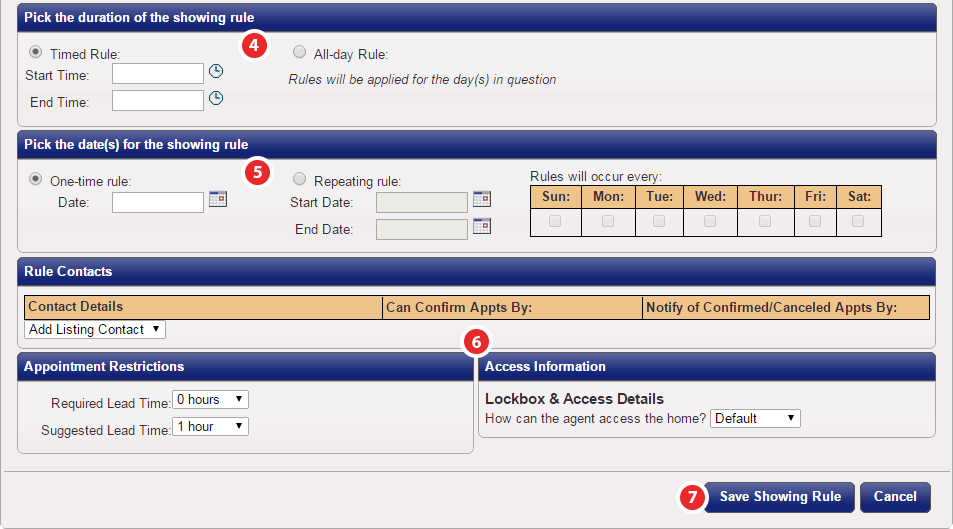
Step 4
Choose the duration of your rule, Timed or All-day.
Step 5
Choose the rule date duration, One-time or
Step 6
If your exception requires any of the following, be sure to enter the information as necessary.
- Rule Contacts - Who will be contacted and how
- Appointment Restrictions - Required or Suggested Lead Times
- Access Information - Only change if it is different than the normal method of access
Step 7
Click the Save Showing Rule button to apply your rule.
Note: Agents who try to schedule an appointment that spans over multiple exceptions will have to choose a time frame for which one rule exists. Agents who try to schedule an appointment during a blocked time will be informed of the reason why they cannot schedule their appointment.
Read More


