Seller Management
Overview
As a listing agent, you experience the joy sellers have when their home's status goes from On Market - New to Sold. Communication of showings, feedback and statistics are great resources to sell a home and ShowingTime provides you with new features to keep track of sellers.
- You can view all your sellers from the Clients section.
- Adding a new seller to a listing will automatically add them to your Clients section.
- You can easily add an existing seller to a listing from the Listing Worksheet.

When you add your clients to ShowingTime, only you and those with staff or manager rights in your office can view this information. Seller information is not shared with anyone else.
Adding seller details from the contact/clients section
Step 1
Locate the Clients section in your product:

Step 2
Click the Sellers tab.
Step 3
Click the Add New button.
The following screen will appear:
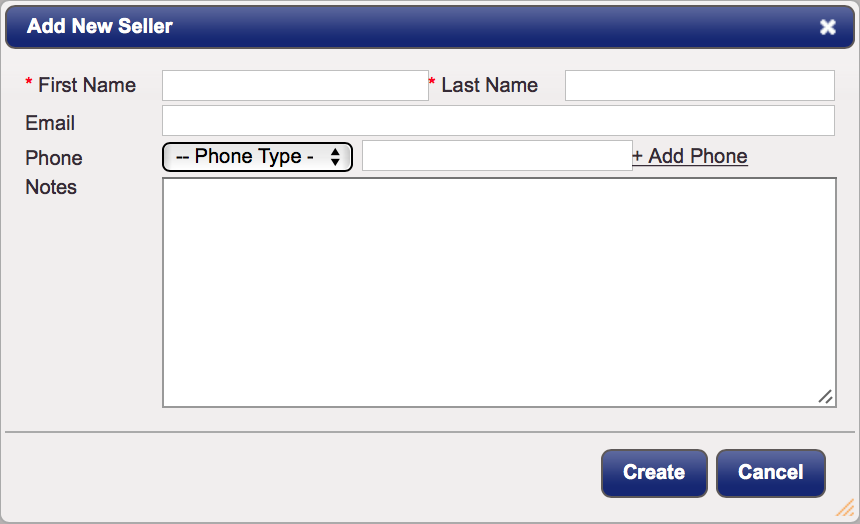
- Add the seller's first and last name.
- Add a phone number and/or email address. You can also add notes.
- Click Create to save your seller.
Members are advised to never forward ShowingTime notifications. Read more.
Adding seller details from the listing worksheet
Step 1
Navigate to your listing and choose the Add Owner/Occupant button
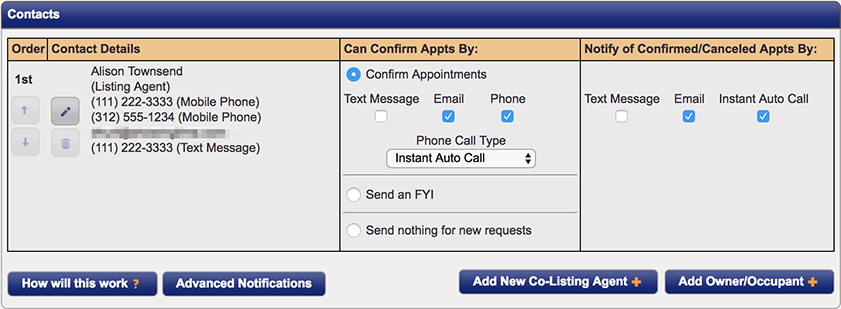
The following screen will appear:
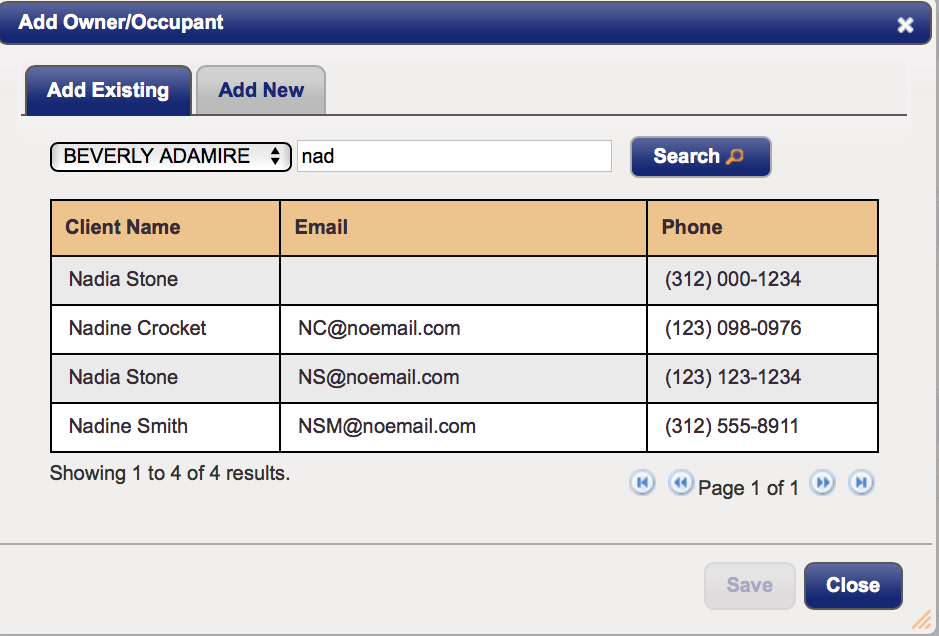
You can choose to Add New sellers or Add Existing sellers.
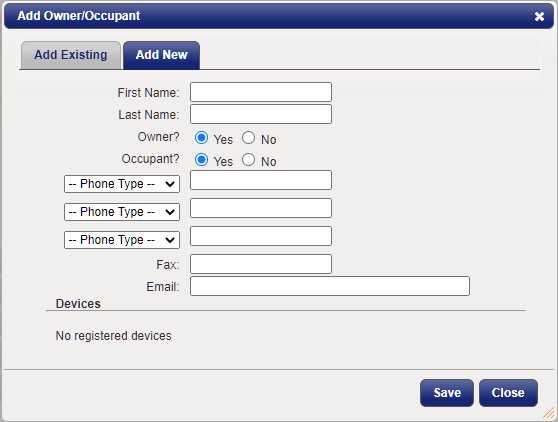
Merging seller details
Step 1
Locate the Clients section in your product:

Step 2
Click the Sellers tab.
Step 3
Click the Merge Sellers button.

Checkboxes will appear next to your sellers. You will be able to choose multiple records to merge together.
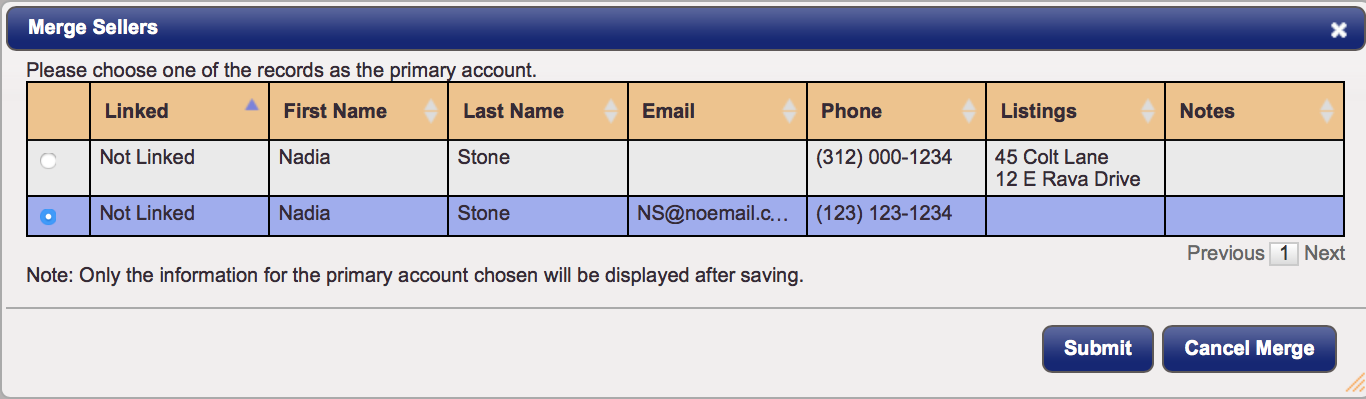
Choose which contact will be the primary record. This will be the one you will see in your seller's section after the merge.

After the merge is complete, the information will be updated automatically.


