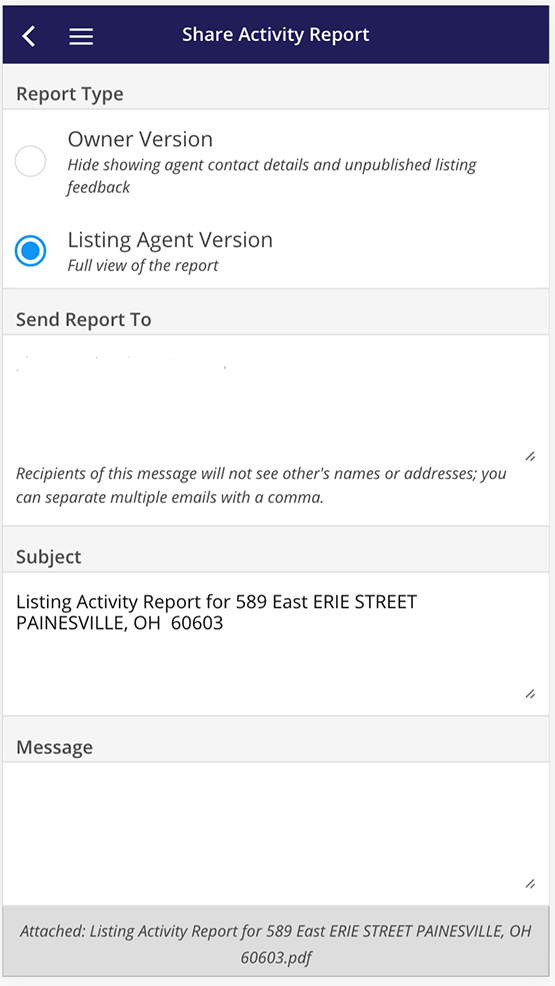Can I Send Mass Notifications?
<
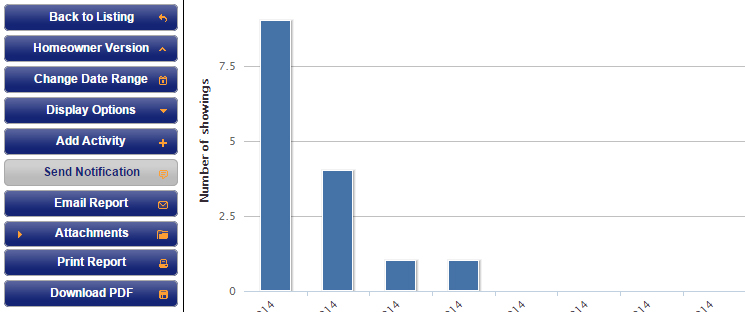
Step 1
Click on the Send Notification action button located on the left side of the Listing Activity Report.
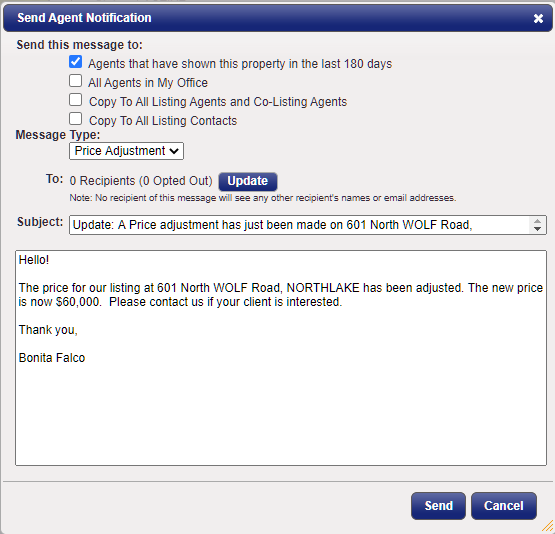
Step 2
Choose who the email is being sent to. You can choose:
- Agents that have shown this property in the last 180 days. This will include agents that are scheduled to show the listing.
- All Agents in Your Office
- All Co-Listing Agents
- Or you can manually add email addresses by selecting update.
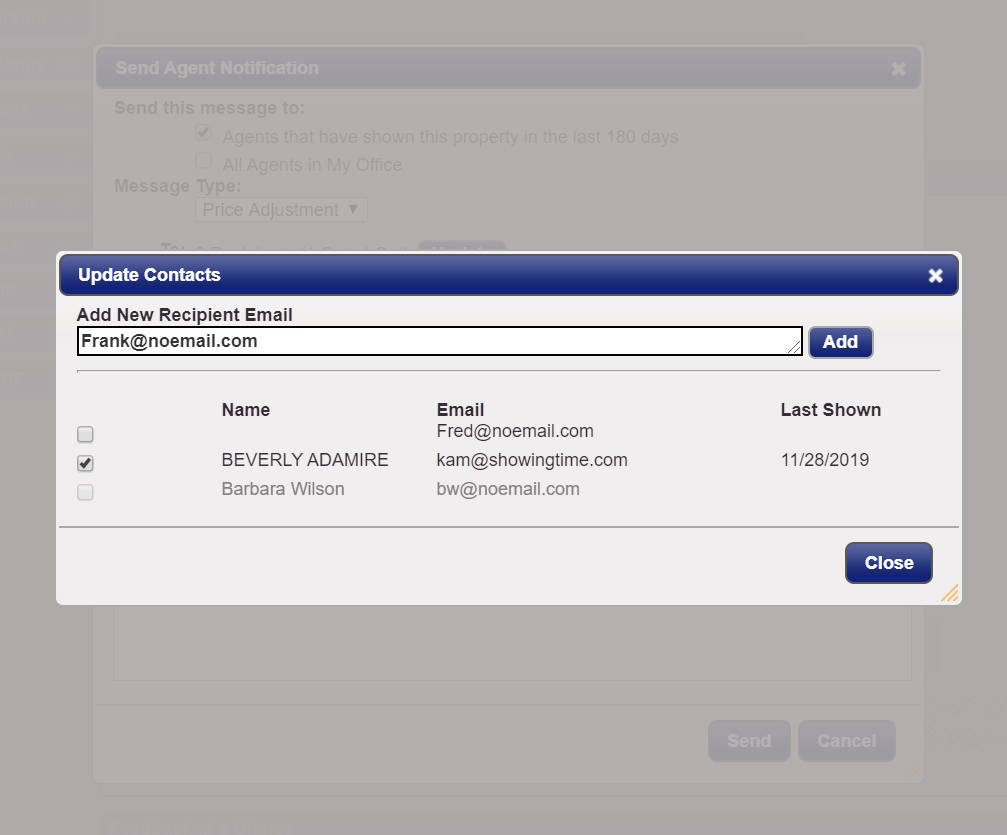
Step 3
Choose the Message Type that this email is being prepared for.
- Price Change (default)
- Other (can be used to send notifications of an open house, home improvements, marketing your listing, etc.)
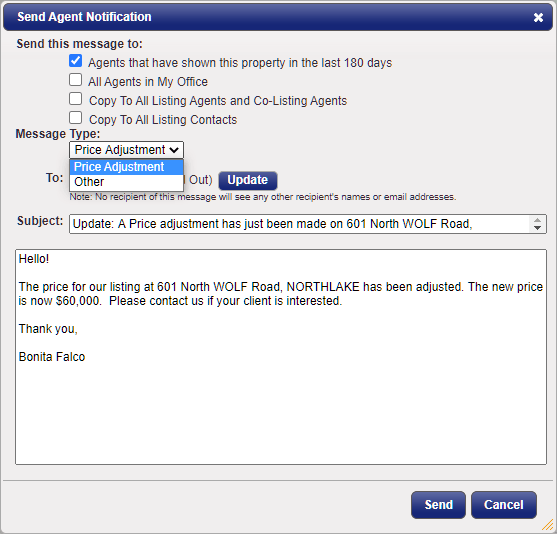
Step 4
Adjust the subject and message if needed. Messages will not be sent to addresses that are grayed out.
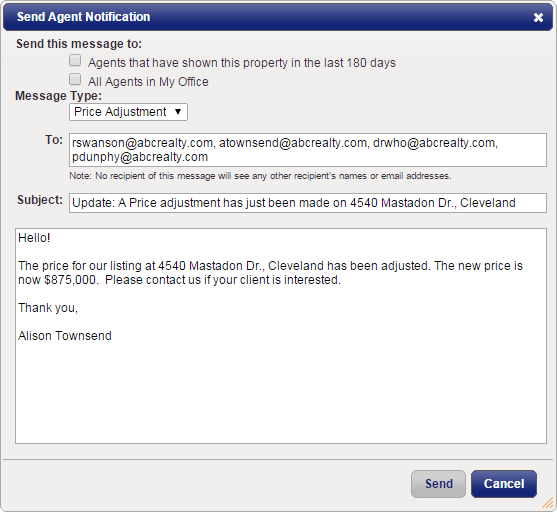
Step 5
When you're ready to send the email go ahead and click the Send button.
Mobile Action Buttons

Select Send if you want to send a price change announcement or a message to all of the agents who have shown the property in the last 180 days, you can click on this button. 
Click the image for the full size.
Agents who have opted out of this communication will appear grayed out and will not be contacted. You can add the email addresses of agents or others that you want to share the information with. 
Click the image for the full size.
This button can also be used to share the activity report. You could send it to the owner(s) or other interested parties.
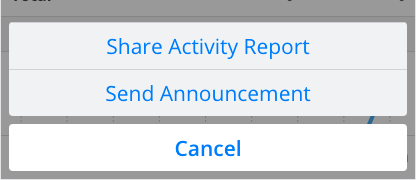
You can send a version tailored to the owner, or a full version of the report if you want to share with a co-listing agent. You can also add additional email addresses or customize the subject or message before you send the report.